In this lesson, we will learn about how to manage group classes on Zoom, with advice suitable for both small and large groups.
The magic mute button!
One of the most important classroom management tools for group classes is the “mute” button! This prevents students talking over each other and ensures everyone can have their fair time to speak. Muting students also prevents background noise from disturbing the class.
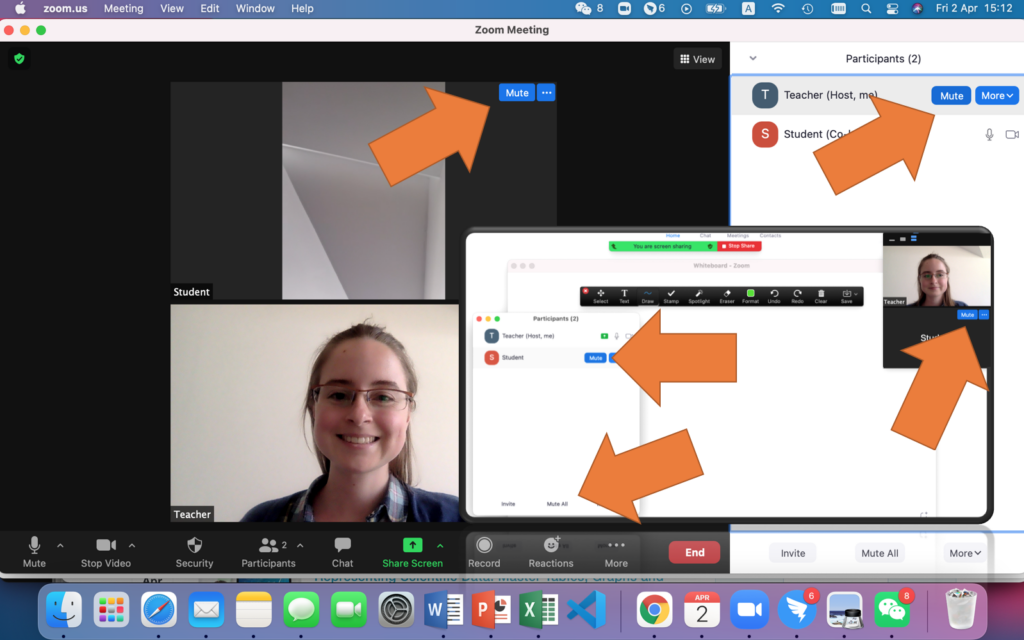
The mute button can be found in various places (see screenshot for both the gallery and screensharing views):
- Next to students’ names in the participants list
- Next to students’ videos in the gallery
There is also a “mute all” button in the participants list, which is useful in larger classes or at the beginning of a class.
The “hands up” feature
Encourage students to use the “hands up” button (found under the “reactions” tab) if they wish to ask a question or contribute to the discussion. In smaller classes, they could also simply physically raise their hand on the camera – however the button has the added advantage of sending a notification to the teacher so you can more easily identify who would like to speak.
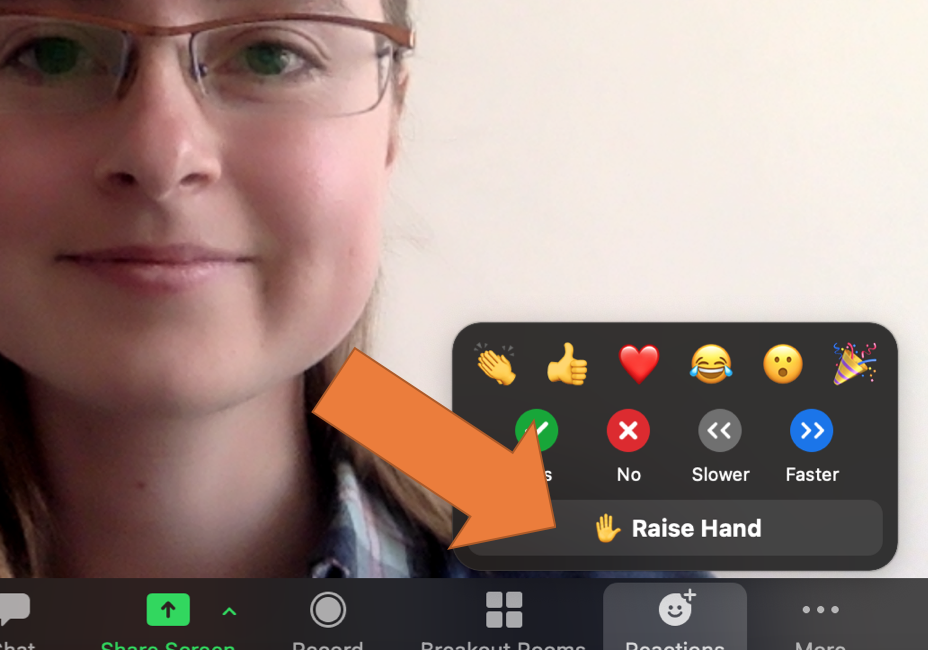
Whole class responses
In larger groups, there are often fewer opportunities for individual students to speak and respond to questions. Rather than taking turns to answer questions, you can design them such that all students can participate simultaneously.
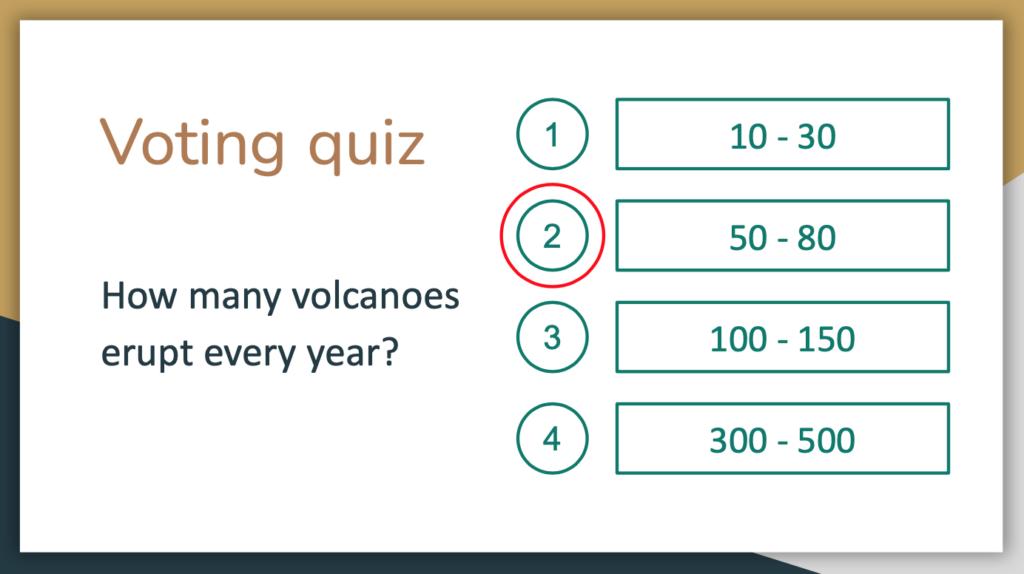
Voting activities and multiple choice quizzes can allow all students to answer simultaneously by showing their answers on their fingers (holding up 1-4 fingers on their hands). Alternatively, replace the numbers with emojis from the Zoom “reactions” list or use true/ false questions which students can indicate their answers to via hand motions.
For gap fill or similar short-answer questions, you can ask students to send you their answers via private message in the chat. Give them a short time limit (maybe around 5 seconds to keep the pace up) to type their answer before sharing the correct response on the screen.
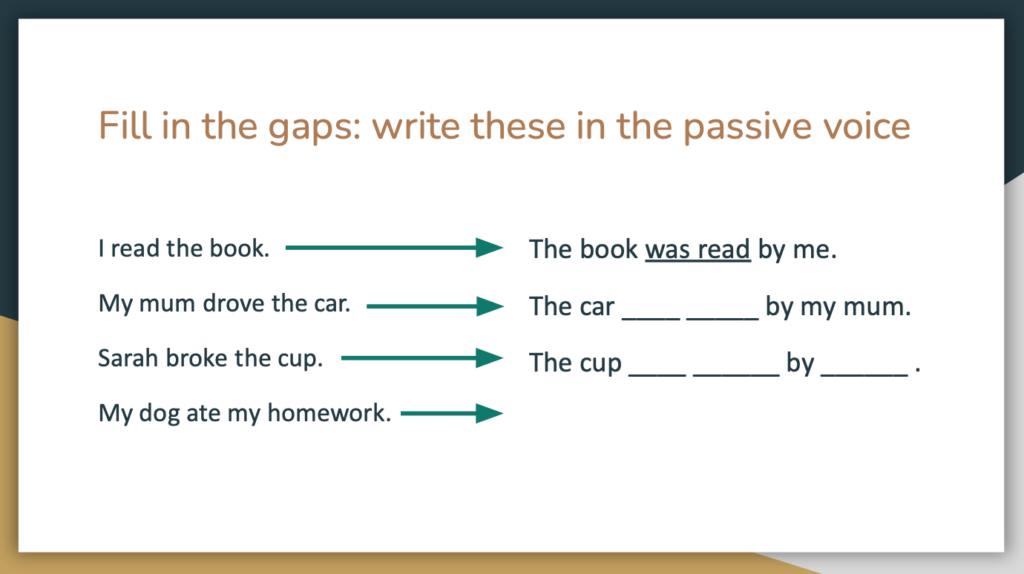
Online quizzes
For a more interactive and fun experience, you can also run online quizzes using tools such as Kahoot, Quizlet or Quizizz. These are great to review key ideas at the end of a lesson or topic, and can also be sent to students after the class as a homework task.
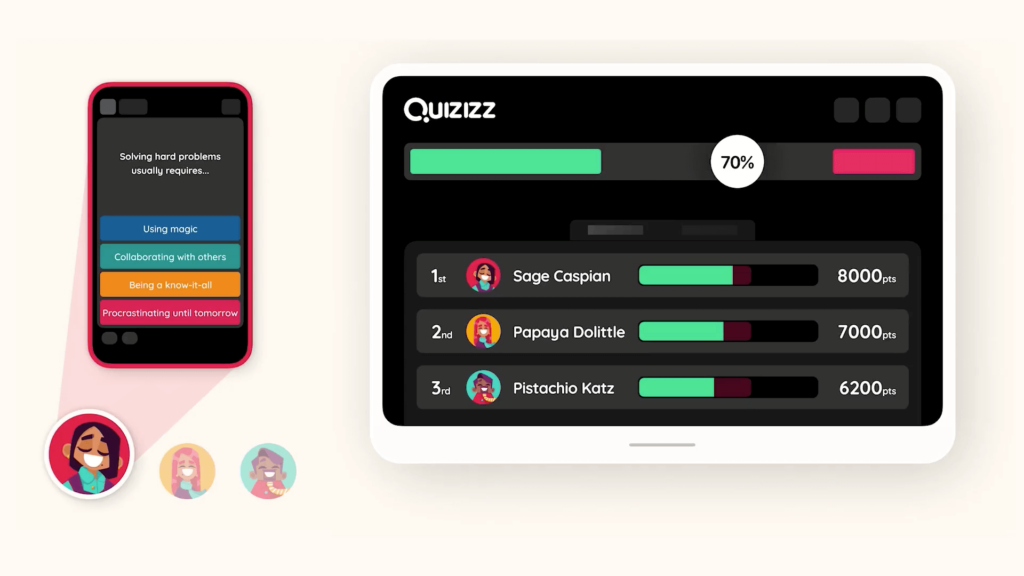
These quiz websites allow you to create simple quizzes online, which students can complete on their phones or computers. They include “gamification” elements such as points and a live leaderboard to improve class engagement.
If you are hosting the quiz live on Zoom, you can choose to screenshare the live leaderboard, or simply leave Zoom on the standard gallery view while students complete the questions on their own devices. Once you have launched the quiz, make sure to send students the link via the Zoom chat so they can join in.

THE COURSE IS EASY TO FOLLOW AND SO LOVELY..
Your work is really appreciable… Thanks for helping
Thank you so much … Keep up good work .. God bless…
Thank you so much … Keep up good work
thank you so much .