Let’s learn how to invite your students to join you in a live Zoom class and let them into the classroom in an orderly manner:
Inviting students to join the class
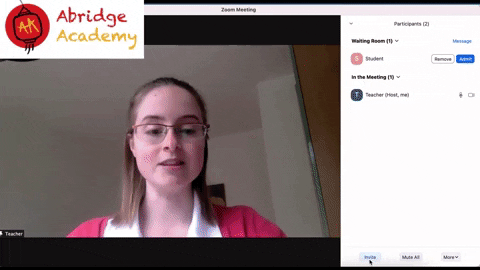
If you have already started the class, you can invite students to join by copying the link from the “invite” button.
Alternatively, if you would like to send students the link in advance of the class, simply select “copy invitation” next to the meeting under the “meetings” tab in the Zoom home screen.
Letting students into the class
If you have selected the “waiting room” feature when scheduling your class (a feature you can also activate by default in your Zoom settings/ preferences), your students will be held in a virtual waiting room until you are ready to let them in.
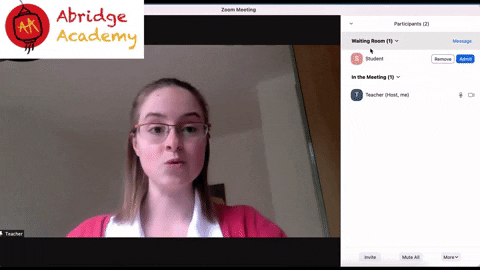
This ensures they cannot join the class early while you are still setting things up, and helps create a clean, professional start to the class.

It was very informative. Thank you
Great class so far. Very helpful.
The course is great, easy to follow .