Ideal for hiding a messy living room, and also a great way to maintain consistent branding or have a fun backdrop without redecorating, Zoom virtual backgrounds are an essential for any online teacher!
You can either use the backgrounds built into Zoom, download one from online, or create your own using simple tools such as Canva or just within a PowerPoint / Google Slides presentation:
To set up your Zoom virtual background, simply open up your Zoom settings/ preferences.
- Navigate to the “background and filters” tab
- Select an existing background or upload your own
- Check the option to “mirror my video” to ensure you are orientated correctly
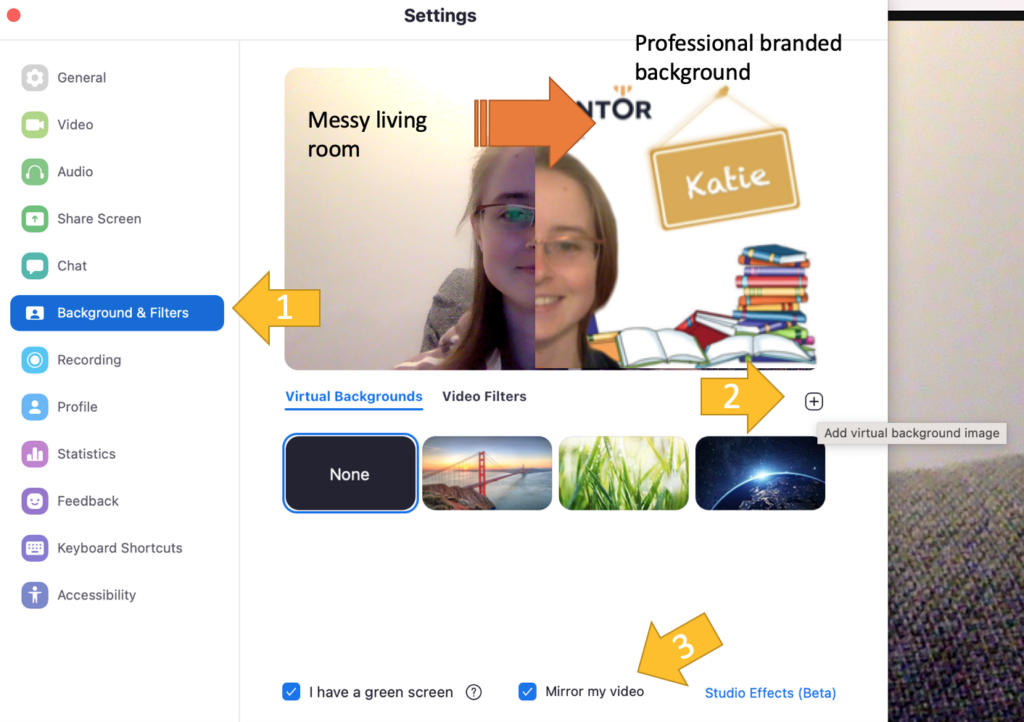
Be sure to tailor your background to your target audience. If you are teaching younger kids, include bright colours, cute cartoon characters or fun pictures. On the other hand, teenagers and adults may prefer a more neutral background such as a generic office photo. It is a good idea to include your name or logo in the background image too, to create clearer brand recognition.
Good lighting
When teaching online, it is essential to have good quality lighting which ensures your face is well lit on the screen. This is something which cannot be easily fixed with Zoom backgrounds or filters, however it doesn’t have to be expensive!

The easiest approach is simply to face a window in order to benefit from some natural light. This is usually sufficient for most online teachers, unless you generally teach early mornings or late nights.
Note that having a window directly behind you will have the opposite effect – you will appear as a silhouette against the light. Therefore, if you cannot avoid having a window behind you due to your room layout, instead make sure to draw the curtains to avoid being back lit.
Additionally, you may wish to use lamps to improve the lighting on your face. If you are just starting out, this can just be a standard desk lamp. To avoid being blinded by the light or having particularly harsh shadows on your face, direct the lamp towards the ceiling or bounce the light off the wall, thus diffusing the light somewhat.
A more professional setup would involve purchasing a ring light (which can be easily placed around your webcam or phone) or light boxes.
Good sound
Although you may be able to get away with low quality lighting, research shows that sound quality is absolutely critical in online classes. Therefore, it is generally recommended that you invest in a high quality headset with microphone for your online classes.
When reviewing different headsets, look for one with a high quality microphone as this will have the greatest impact on your students’ experience in your classes. You may also wish to consider the comfort of the headphones (given that you may be wearing them for quite long periods of time) and sound quality (so you can hear your students clearly too). Although wireless headsets are growing in popularity, these are generally best avoided (unless you are teaching more active online classes) as a wired connection will generally be more reliable and ensure smoother audio quality.

wow wow…so lovely. thank you so much