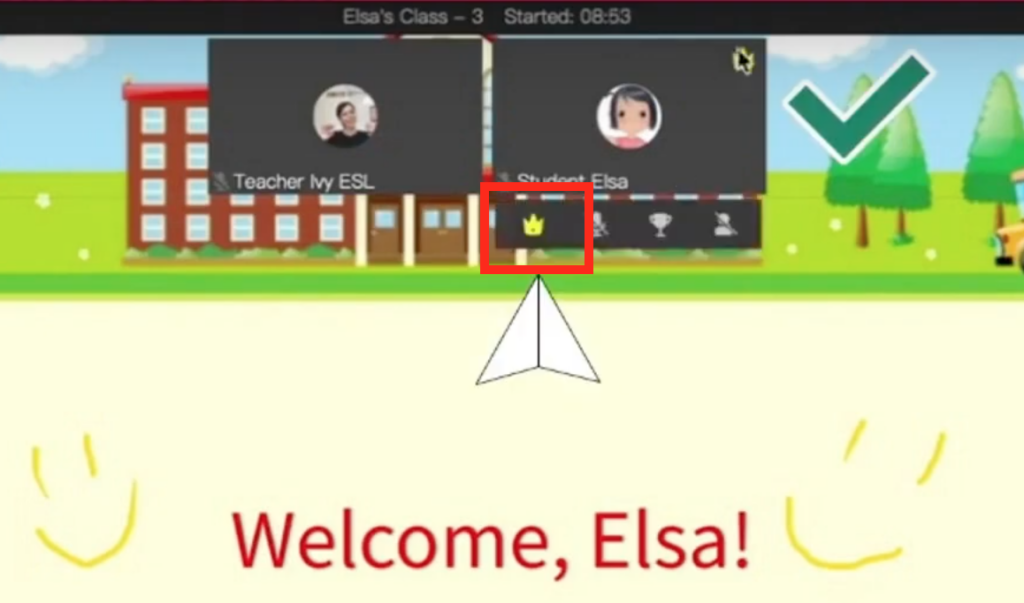Now your lessons are all set up, it’s time to start class! Ivy will show you how to launch the classroom and get started learning with your student:
How to launch the classroom in ClassIn
Before your class (5 minutes in advance on the free plan, 20 minutes in advance on the pro plan), you can open up the classroom to launch the lesson.
You can see classes starting soon in the sidebar on the ClassIn homepage. Alternatively, visit the “calendar” section or open the “lessons” tab in the class.
Then, just click “enter” to open the classroom.
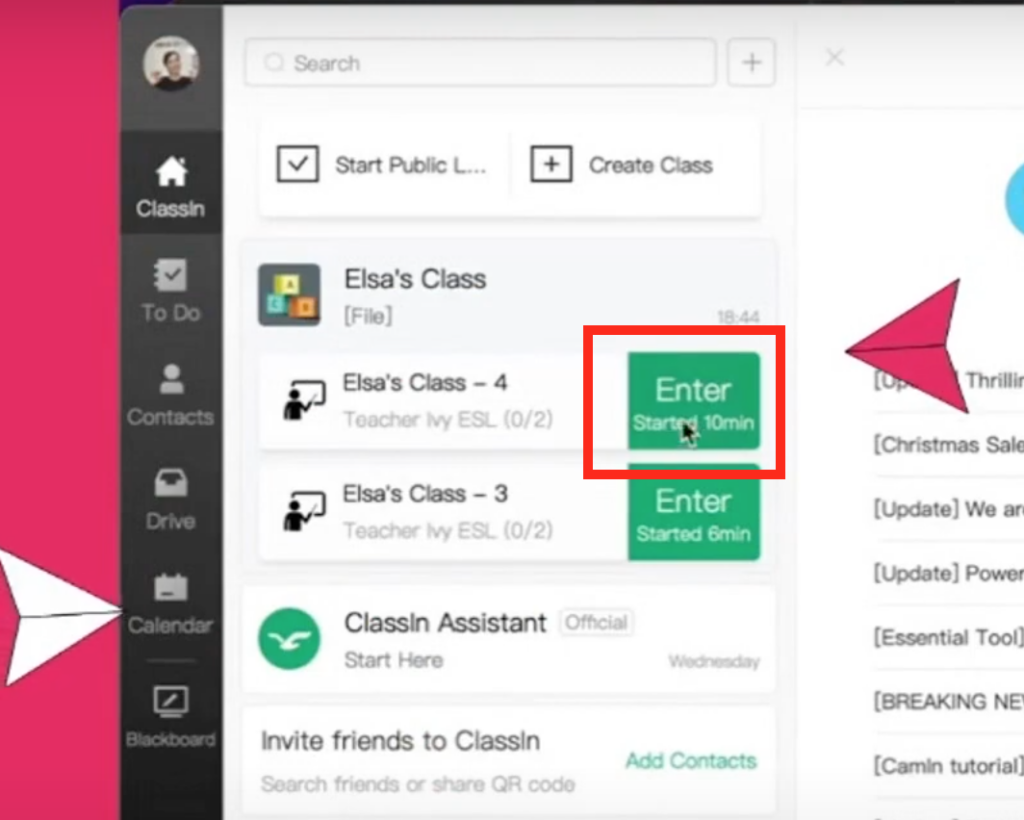
After entering, you will be prompted to check your webcam and microphone before joining the classroom.
Setting up your classroom vibe
After entering, you can select a fun ClassIn skin to make the lesson space more entertaining for your students. A selection of pre-made skins can be found in the “classroom background” folder in your drive.
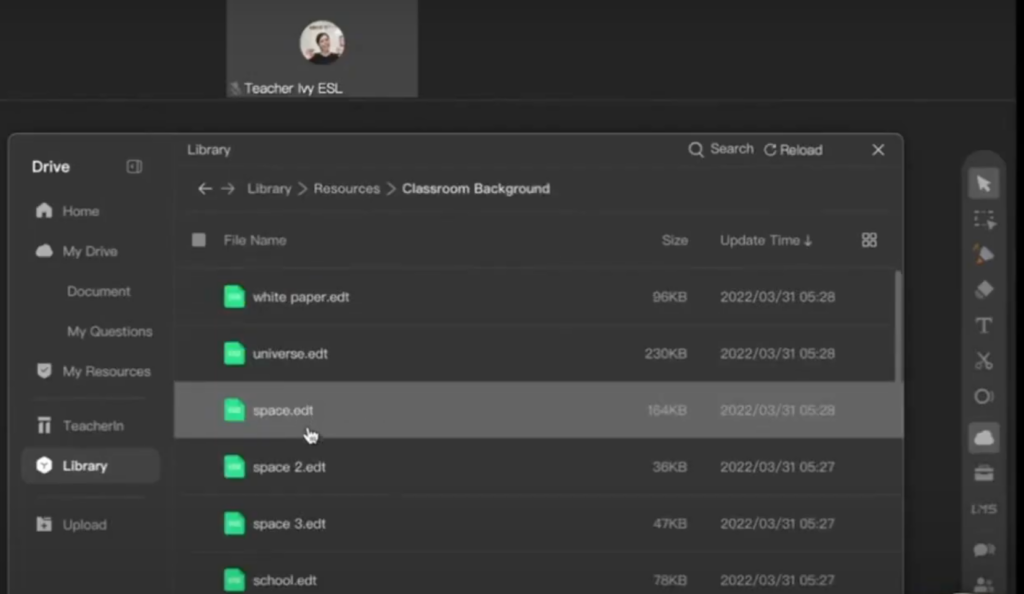
Authorising the student to interact
By default, your students will not be able to interact with the classroom unless you give them permission by clicking on the crown under their video feed. Make sure to do this at the start of the class!