Want your students to directly interact with the Abridge Academy slides, including clicking, moving items, typing, etc? In this video, Ivy will show you how to use the ClassIn screen sharing function to achieve this in class:
How to share your screen on ClassIn
- Click on the “toolbox” then “desktop sharing”.
- Select “teacher desktop sharing”.
- Share your standard web browser with the Abridge Academy lesson open.
- Click on the “full screen” button (bottom right corner of the Abridge Academy slides) to fill the window.
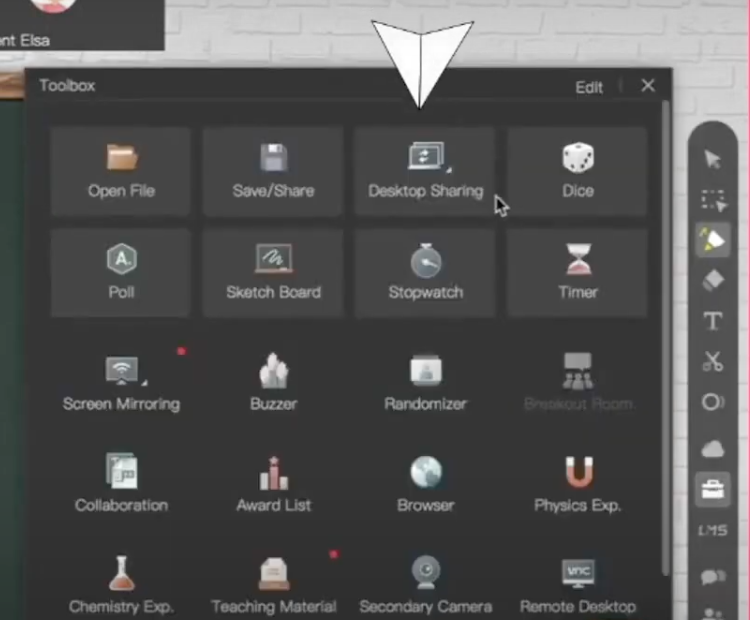
How to enable student interactivity
To allow your students to directly interact with the slides, click “allow students to click” in the menu.
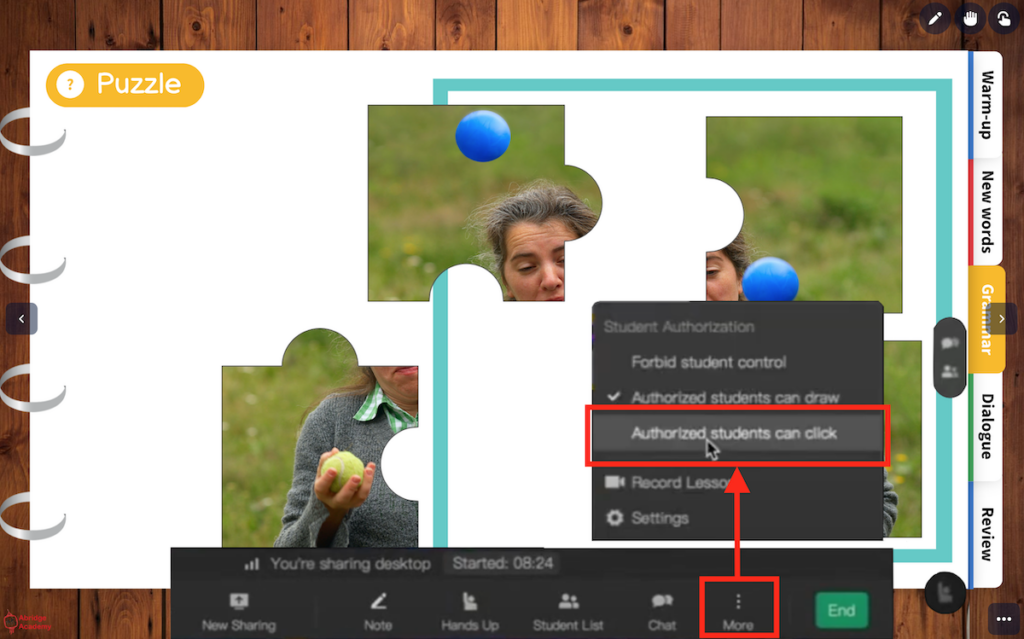
Note that students on iPads and mobile devices will only be able to click, but not move things on the screen. Students on computers will be able to move the mouse and thus interact fully with the lesson activities.
Benefits and limitations of screen sharing
| Benefits | Limitations |
|---|---|
| Allows full student interactivity, including clicking, moving and writing on the slides. | Full interactivity is only possible on computers. Students on iPads can click but not move items. |
| Can use basic annotation tools to draw on top of the slides while screen sharing. | Tends to be a bit slower and clunkier than the ClassIn browser, particularly on older devices or slow WiFi connections. |
| No ability to reposition videos on top of the slides or add other resources (PDF workbook etc) around the slides. | |
| Audio is not shared, so students cannot hear dialogues, listening exercises or videos. |
Although this option does allow good interactivity, it is not a perfect solution. You may therefore wish to combine the browser share and screen sharing methods – switching to screen sharing for activities requiring high levels of student interactivity, but otherwise using the browser for sharing the Abridge Academy materials (particularly any slides with audio components).
