In this video, Ivy will show you how to record your ClassIn classes.
There are two recording options in ClassIn:
Recording locally to your computer (free)
To start the recording, click on the small video icon in the top right corner of the classroom. This will open a confirmation box, where you just need to click “record”. You will then be prompted to confirm the file name, location and format (select “mp4”).
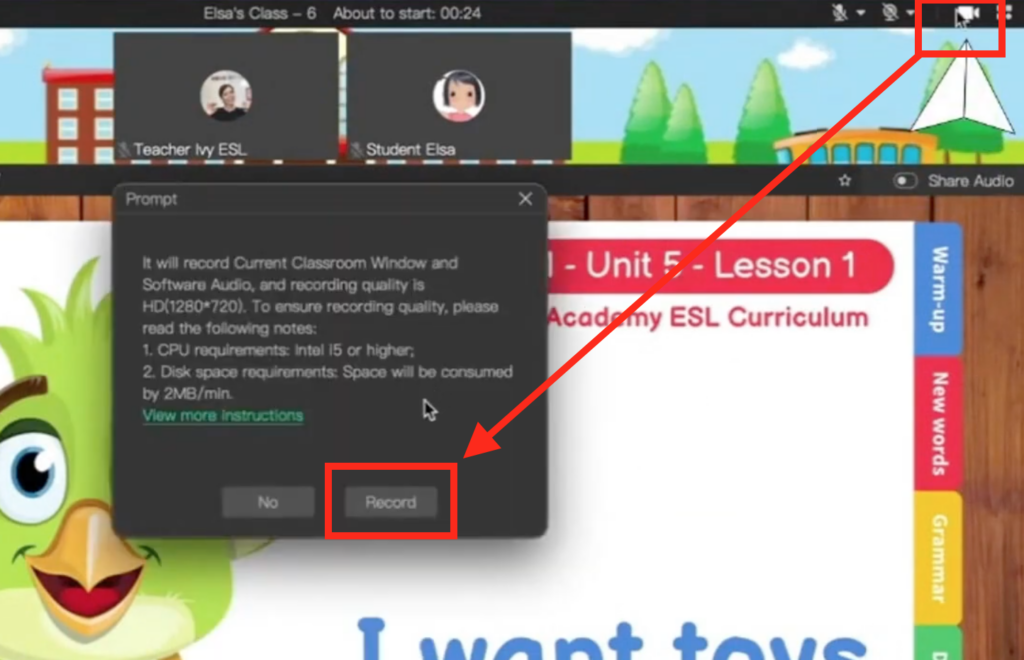
Recording to the cloud (pro)
Paid ClassIn users can record their classes to the cloud. This is more convenient because students will automatically receive access to view the recording after class, without you needing to send them the video file.
