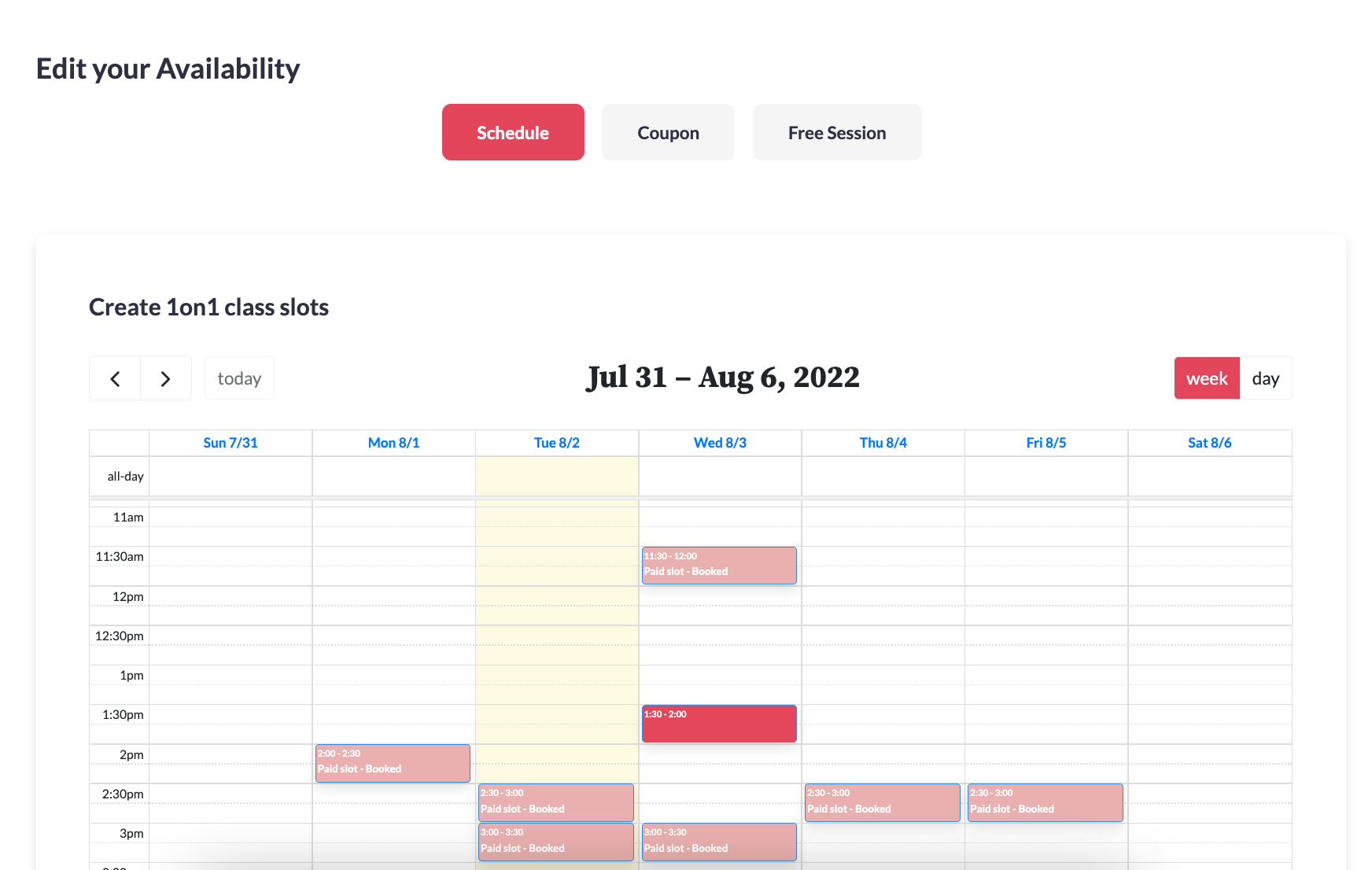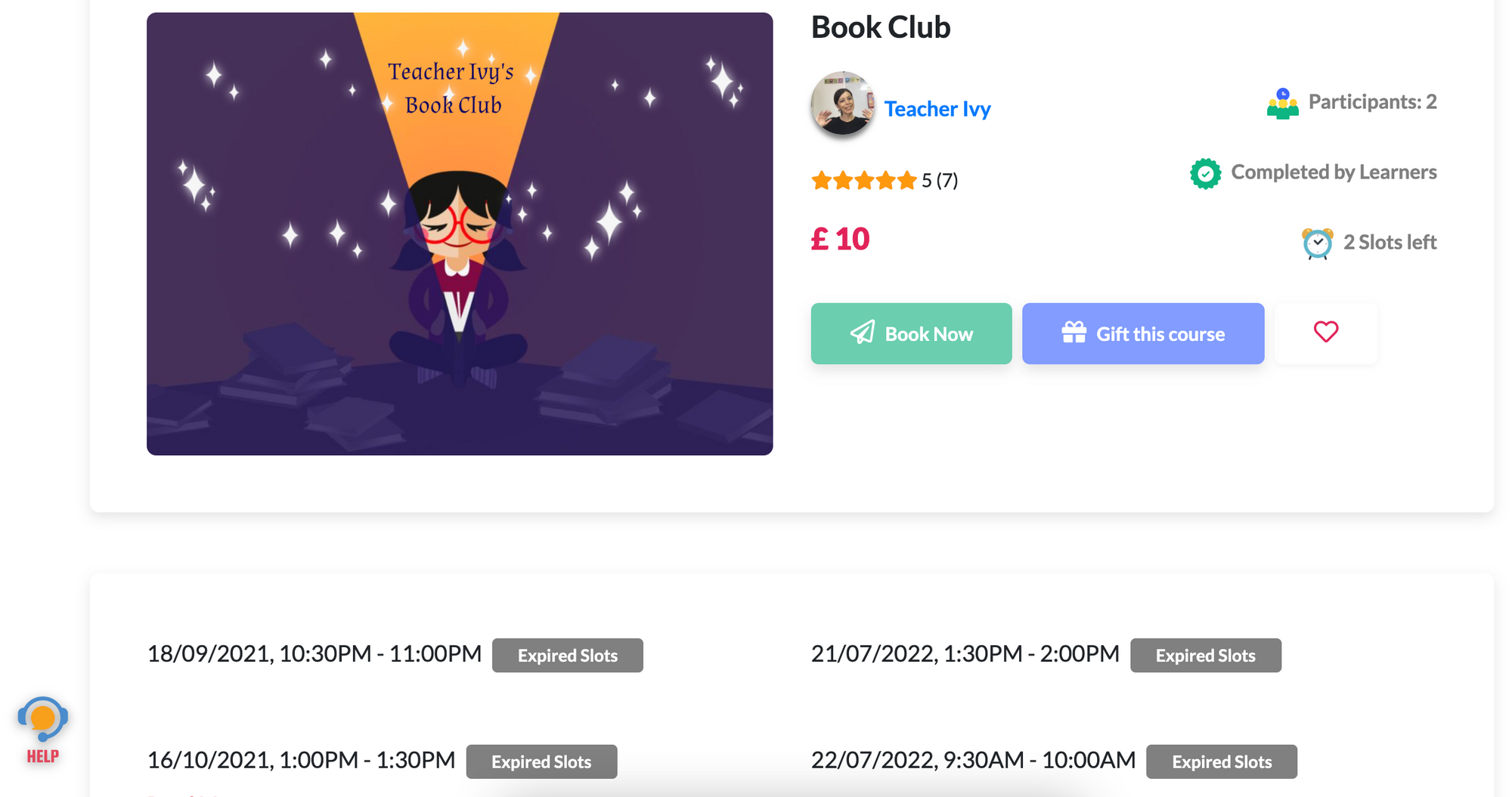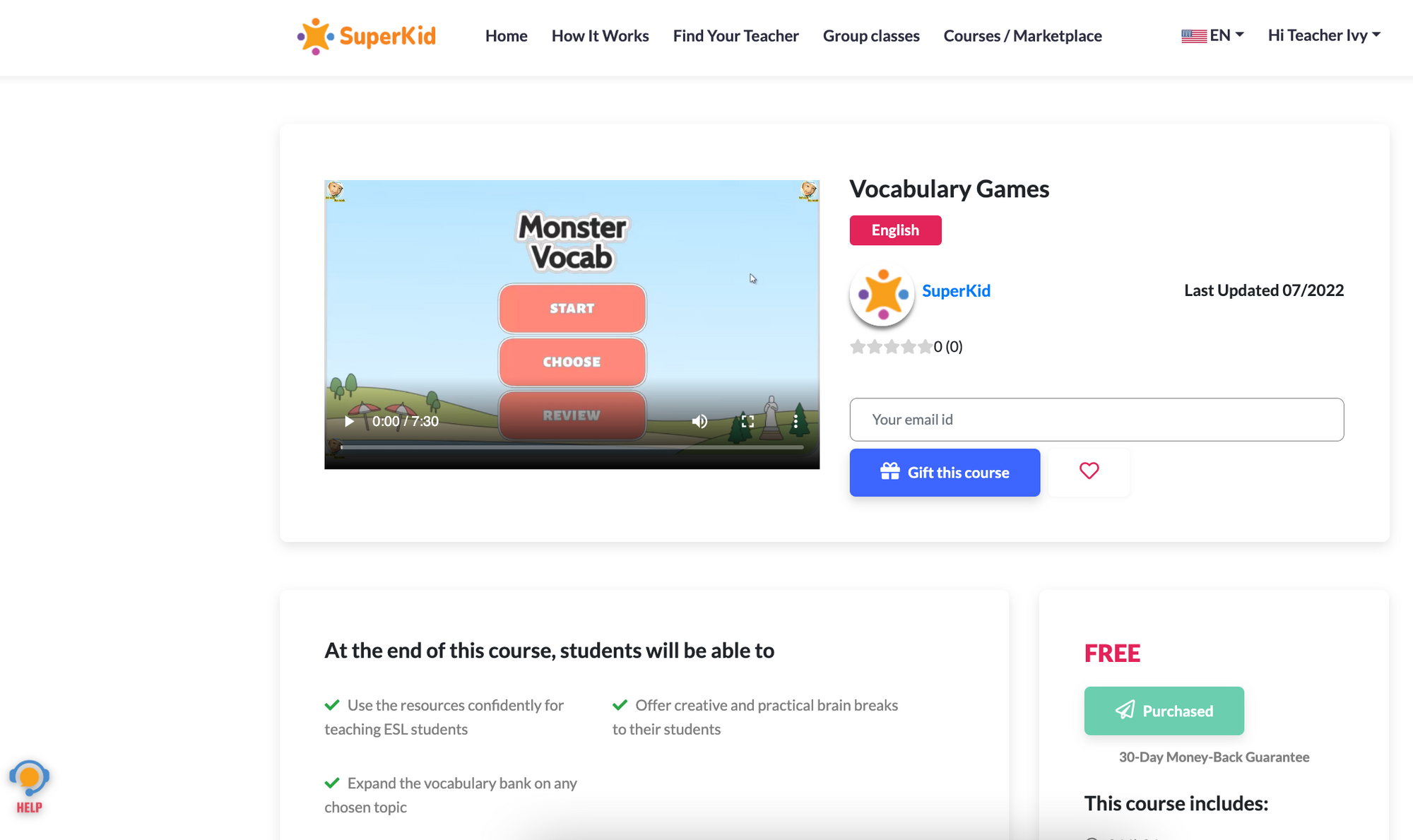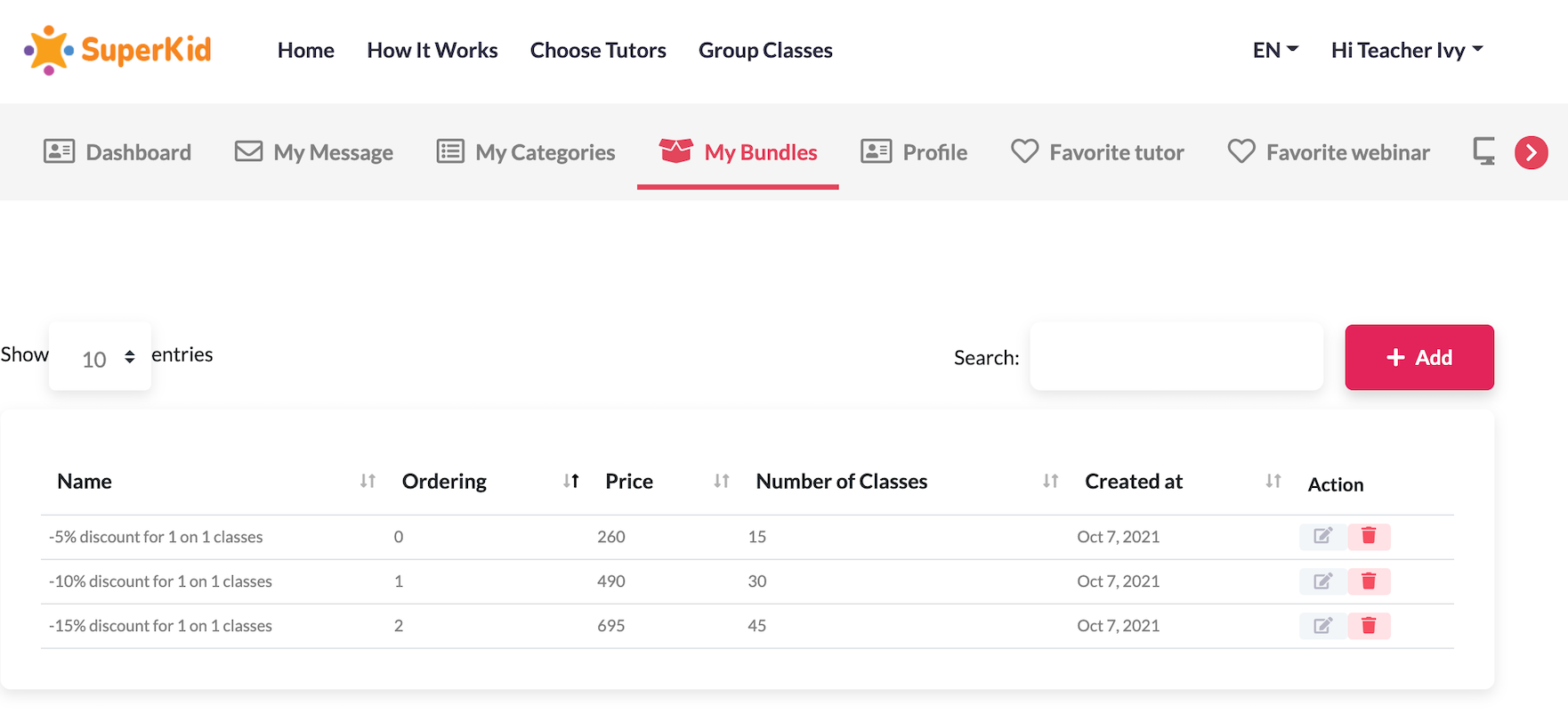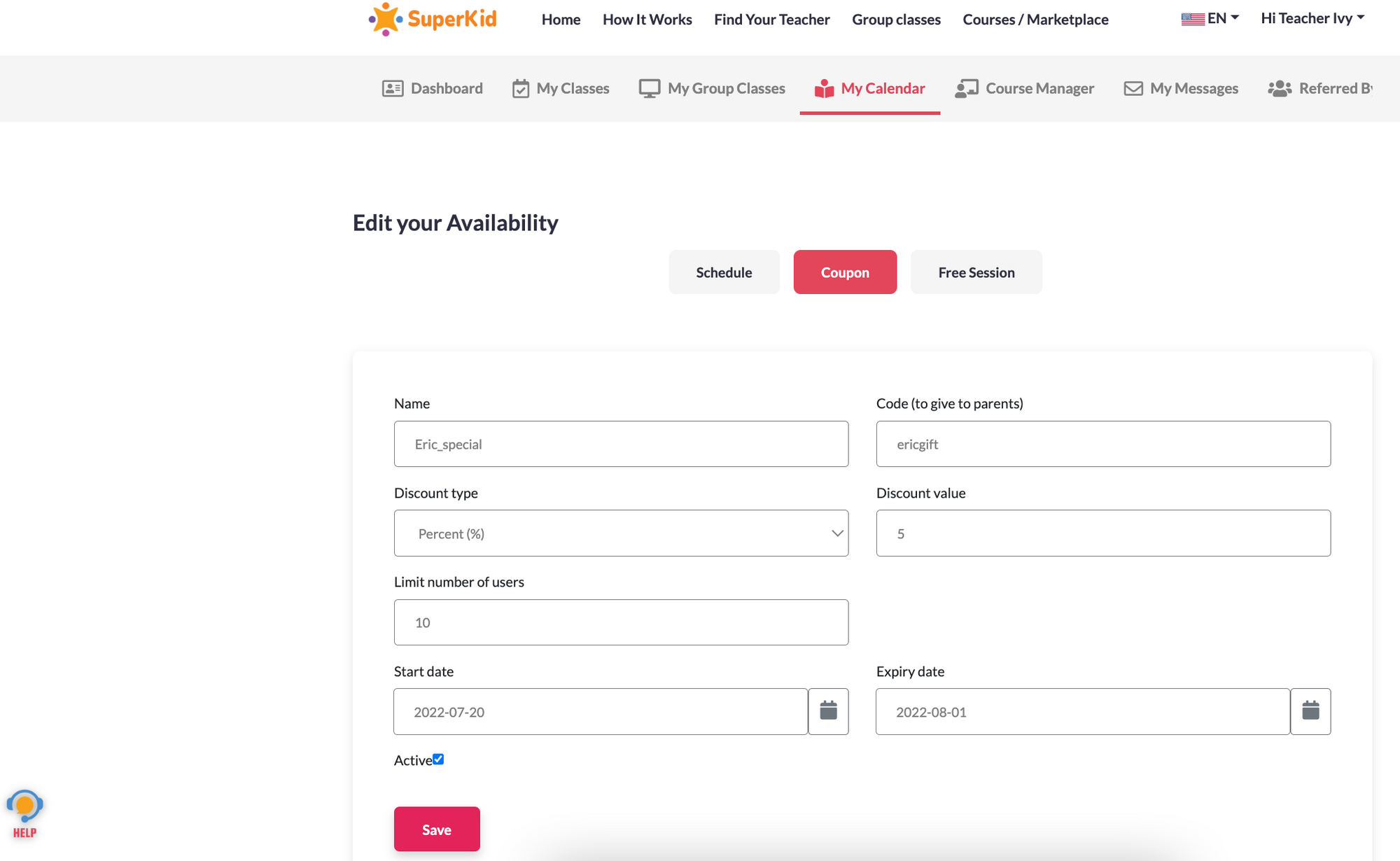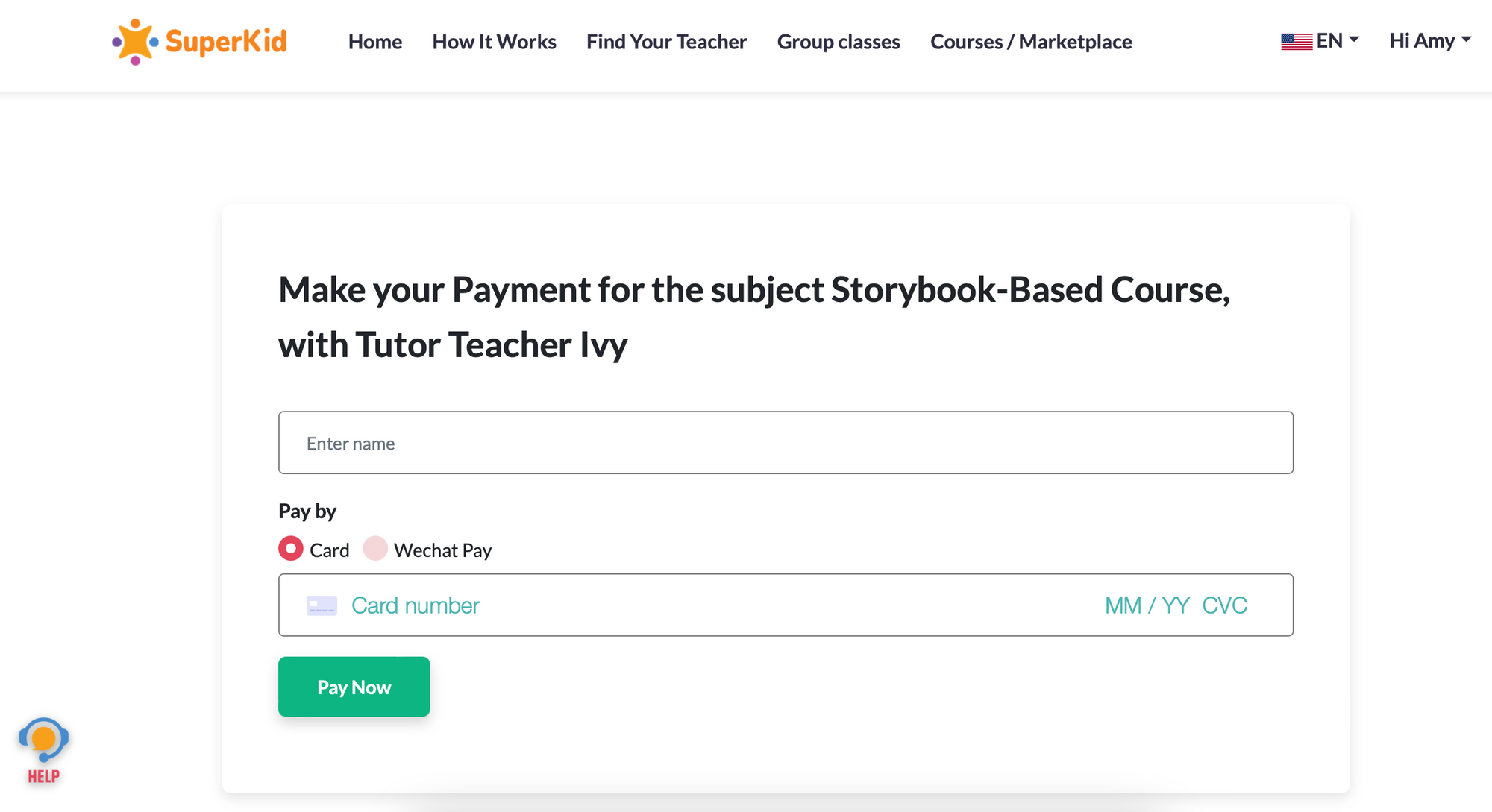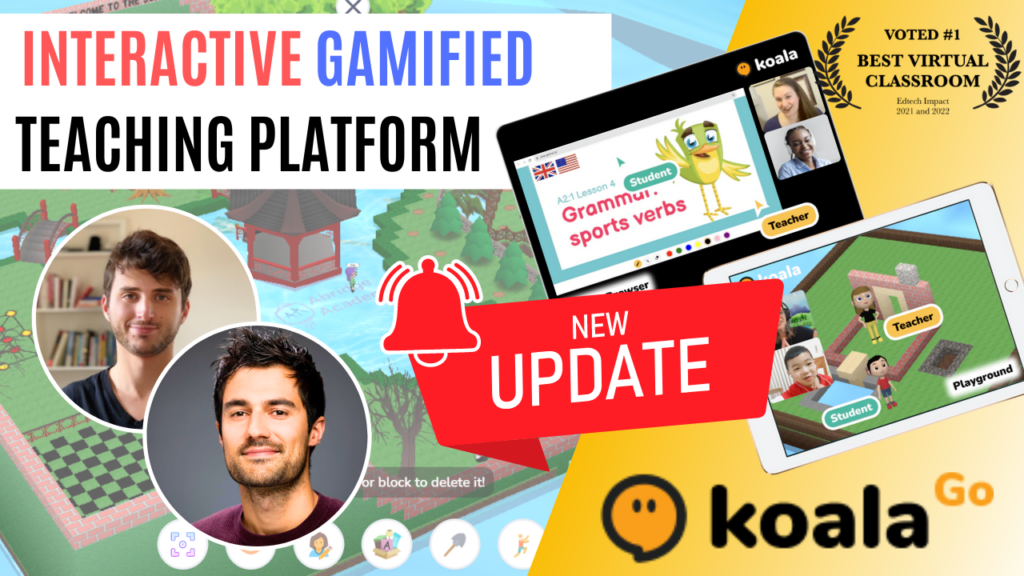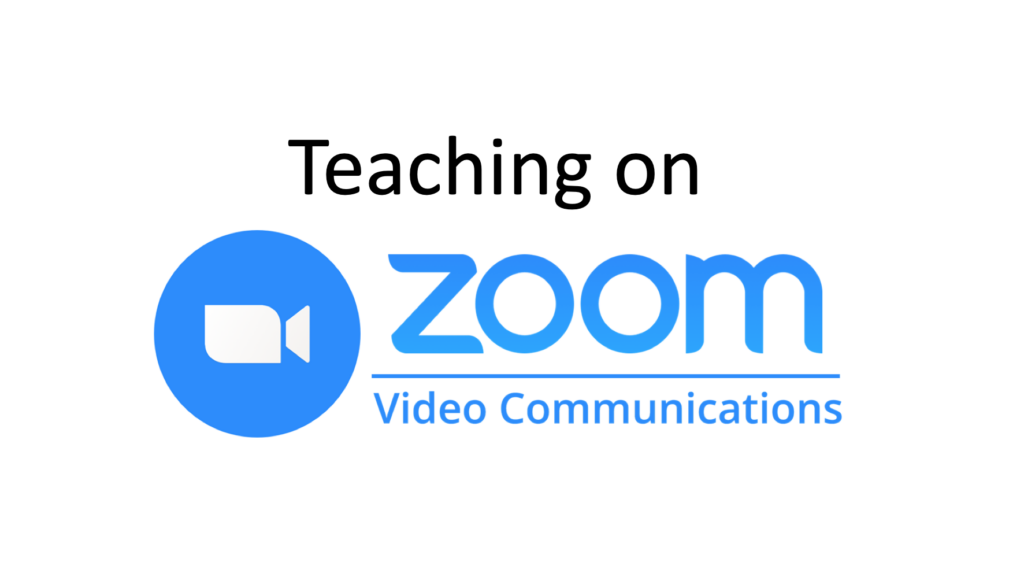SuperTeacher Booking System Guide
What is SuperTeacher?
SuperTeacher, previously known as SuperKid, is an all-inclusive platform for independent online teachers, tutors and coaches – covering all aspects of your business, from scheduling and payments through to a super interactive online classroom with co-browsing tool.
Not heard of SuperTeacher before? Sign up here for free!
Advantages
- All-inclusive platform: tutor profile which fully automates your messaging, bookings, payments, scheduling, reviews, virtual classroom platform and more!
- Sell one-on-one classes, group classes or self-paced courses.
- Sell classes individually or as packages, accept card or WeChat pay, and offer coupons or discounts if you wish.
- Excellent online classroom, including a co-browser tool for students to directly interact with the Abridge Academy slides.
- Interactive whiteboard, collaborative document writer, coding editor, screen sharing, etc.
- Classroom messaging tool, with emojis and confetti rewards.
- Built-in library of supplementary resources covering a wide range of subjects – from ESL to math.
- Works on all devices (including iPads), with no software downloads required for either teachers or students.
- Only pay when you earn – SuperTeacher’s free plan only charges 15% commission on your paid classes, with no upfront or fixed monthly fees.
- Automated class recordings, with lifetime access.
Disadvantages
- This is a teaching platform, not a company – you still need to find your own students through your own marketing.
- The out-of-class messaging system is quite basic.
- Payment processing is currently only available in GBP (UK pounds).
- Relatively new platform, so may still be ironing out a few technical issues and working on the user interface.
Premium account features
- Lower commission on earnings or option to process payments off-site.
- Option to have your WordWall pro and curriculum subscriptions included.
This guide will answer some common questions for independent teachers using SuperTeacher and share helpful tips specific for using the Abridge Academy resources on SuperTeacher.
How do I sign up for SuperTeacher?
To sign up for SuperTeacher, simply visit their website and complete the simple registration form.
Once your registration has been approved by the admin, you can then add additional details to your profile such as a video, profile description, qualifications, experience, etc. You should also add your subject, curriculum and class options.
This puts together a professional profile page where your students can see all your details, schedule one-on-one or group classes, purchase self-paced courses, etc.
What kind of classes and payment options can I offer with SuperTeacher?
You can use the calendar to open up timeslots for one-on-one classes. These are then displayed on your public-viewing profile for students to purchase. Don’t forget to also set up class bundles to encourage students to purchase packages.
You can also schedule group classes – for these, you set the topic and date(s) in advance, add a cover image, and write a short course description.
A final option is to create self-paced asynchronous courses for either students or teachers (either for a fixed price or recurring subscription) – great for passive income!
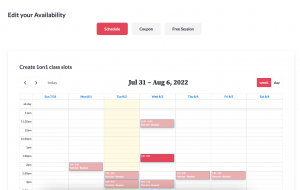
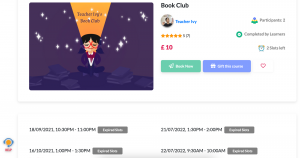
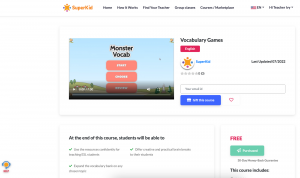
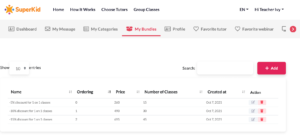
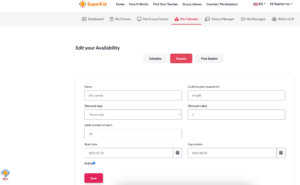
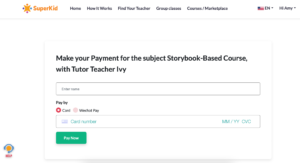
How do I use the Abridge Academy resources with SuperTeacher?
To make the most of the interactivity in the Abridge Academy resources, you should open them in the SuperTeacher co-browser tool during class. After starting the lesson, click on the “co-browser” tab at the top of the screen. Open the Abridge Academy website, login and navigate to your chosen lesson.
Once the lesson is loaded, don’t forget to click the “full screen” button and you’re all prepared for your students!
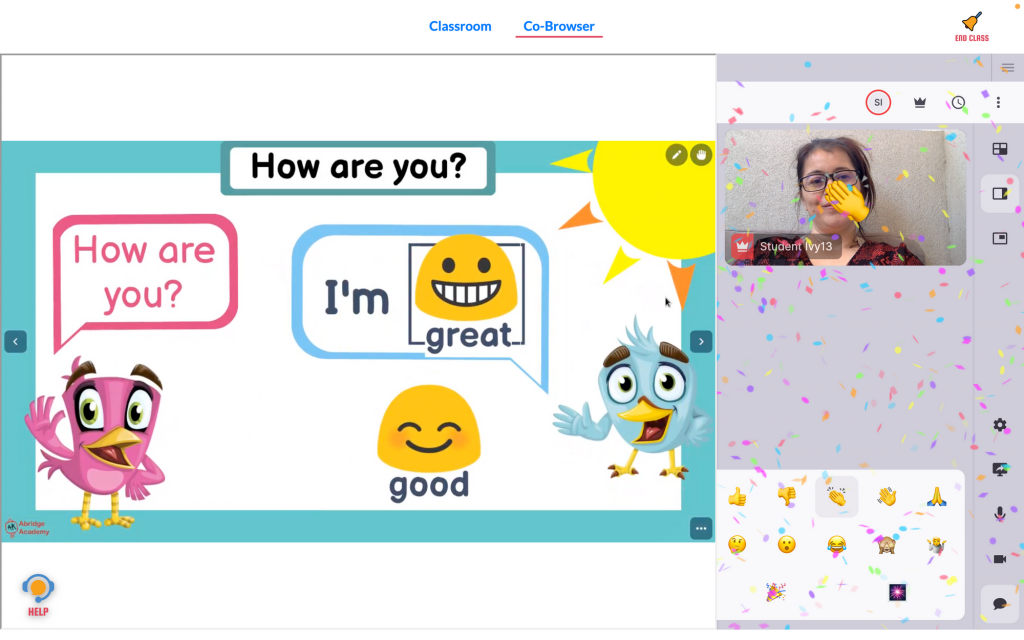
What other classroom tools are available?
The main whiteboard platform on SuperTeacher comes with a huge collection of tools – including text, image uploads, file uploads, shapes, drawing and more. You can also add pre-made supplementary resources directly to the whiteboard from the “resources” tab.
Additionally, you can open SuperKid’s document editor, coding editor or screensharing tools for more specialist classes.
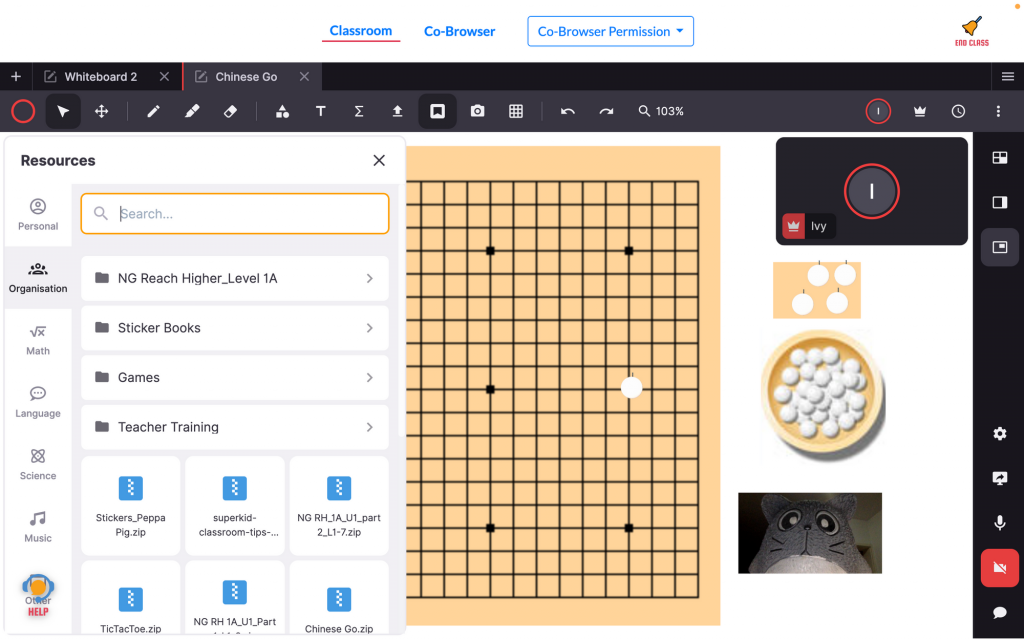
Conclusion
SuperTeacher is a fantastic all-inclusive platform – perfect if you want to manage your payments, bookings, student class credits, homework, and have class alll in one platform! It also has an excellent co-browser tool, making the Abridge Academy slides fully interactive for your students on any device.