Teaching with Koala Go Guide
What is Koala Go?
Koala Go is an exciting new online teaching platform which offers full interactivity on iPads – perfect for online ESL teachers!
It is designed specifically with virtual teaching in mind, and incorporates useful tools such as a great online whiteboard, fun Minecraft-style virtual learning world, screen-sharing and a co-browser (which allows both you and your students to interact directly with interactive slides such as the Abridge Academy resources and play online games / activities).
For this reason, it is our #1 recommended platform for teaching online.
Right now, Koala Go are offering one month of Koala out for free, then an incredible 20% off future paid subscriptions (or you can continue with just their free plan).
Advantages
- Students can directly interact with Abridge Academy slides from any device, including iPads.
- Great whiteboard tools and screen-sharing.
- Built-in rewards system.
- Excellent Minecraft-style “playground” immersive virtual learning world.
- Download pre-made classroom templates from the Koala Go marketplace, or sell your own there for extra income!
- Create “playground stories” learning adventures for student homework / to sell separately.
- Invoice your students through Koala Go (accepts WeChat pay or card).
- No software downloads needed – all in the web browser.
- Excellent value for money.
Disadvantages
- No out-of-class features or booking system.
Premium account features
- Unlimited co-browser use.
- Upload files (PDF worksheets, PPT slides, etc) to the whiteboard.
- Unlimited whiteboards.
- Student chat with translation.
- Add images and audio to playground.
- Bonus gems to spend on playground items.
This guide will answer some common questions for teachers using Koala Go and share helpful tips specific for using the Abridge Academy resources with Koala Go.
Parents guide (Chinese)
Link for parents: YouTube / Bilibili
Written guides for other languages are available on the Teach with Koala website.
Launching Koala Go and adding students
To get started, first visit the Koala Go website, sign up, then click “open Koala Go in browser”. This will load your activities, which are classrooms you can customise and prepare in advance for your students. Be sure to pre-load your Abridge Academy slides in the Koala Go browser (see below) too!
Once you are ready for your class, you can invite students to join using the “invite” button at the top left corner within the Koala Go classroom. Simply copy the code and send it to your student via your preferred communication platform. They will first be placed into a “waiting room” from where you can authorise them to join the class.
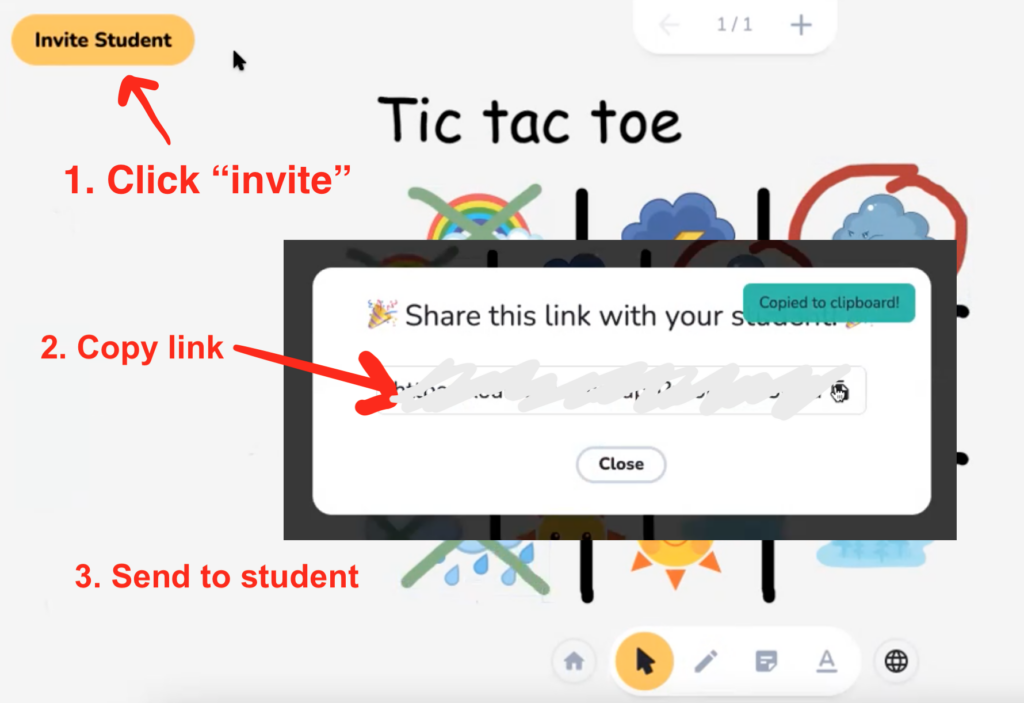
Your code always stays the same, for all your students, so you can easily send it in advance of the class if you wish or add it to your booking system.
Interactivity: Koala Go co-browsing/ web apps tool
This is where the real power of Koala Go joins forces with Abridge Academy! Koala Go’s co-browser allows you and your students to directly interact with the Abridge Academy slides, play online games and browse the internet together.
Simply click on the globe icon (just to the right of the bottom tools menu) to load the Koala Go co-browser. Navigate to the Abridge Academy slides (you will need to log in), click on the full screen button, and you’re ready to go!
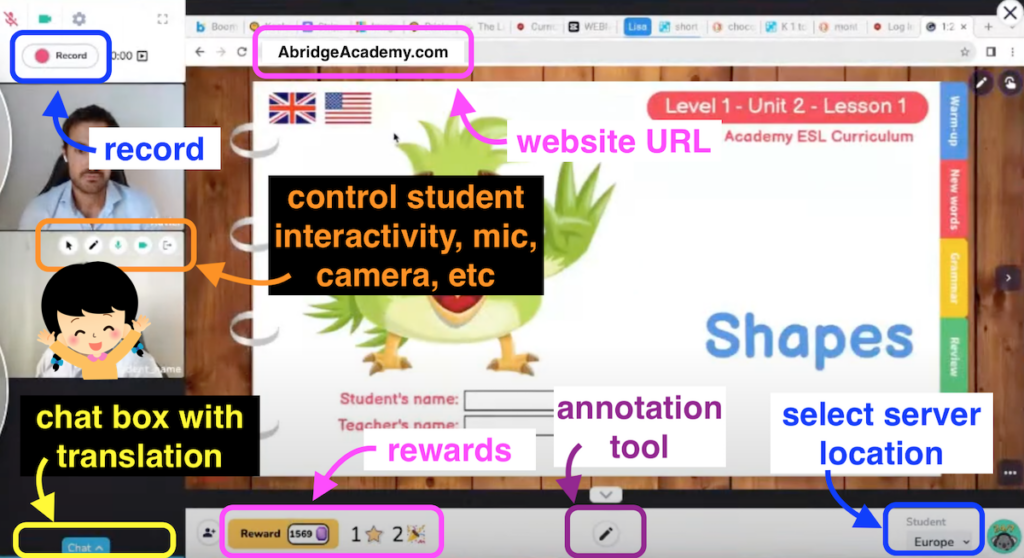
Koala Go whiteboard tools
The Koala Go whiteboard is a great place to supplement Abridge Academy slides with your own activities and games. The whiteboard is available in both the free and paid plans.
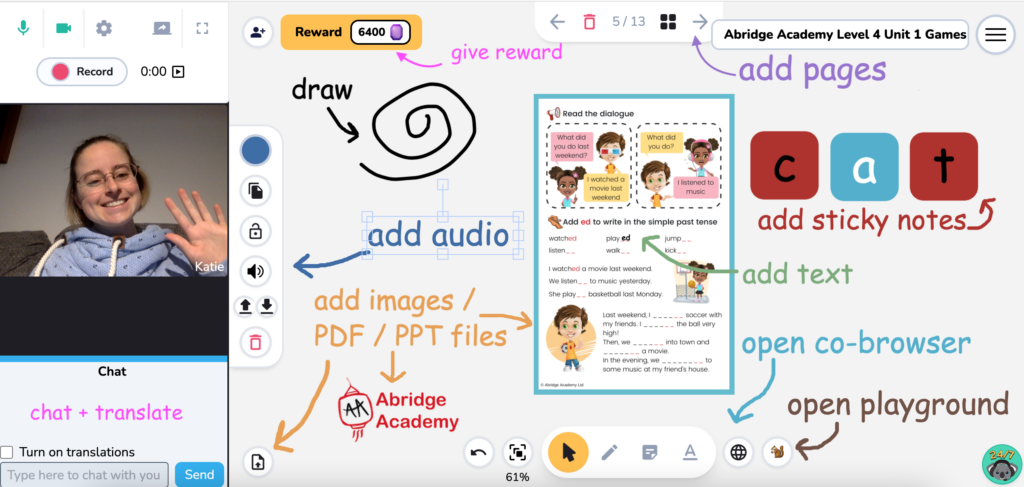
Koala Go reward system
During the class, you can click on the “reward” button in the top left corner to give rewards to your students. This includes stars, confetti and gems.
Under the “reward” section, you can also find a dice tool – great for playing educational games together!
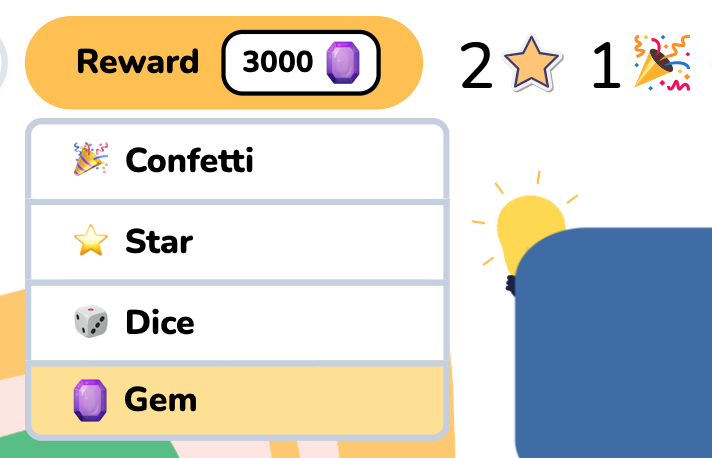
Koala Go playground
Koala Go’s “playground” area is an incredible Minecraft-style virtual learning world. Here, you can build engaging and exciting activities for your classes.
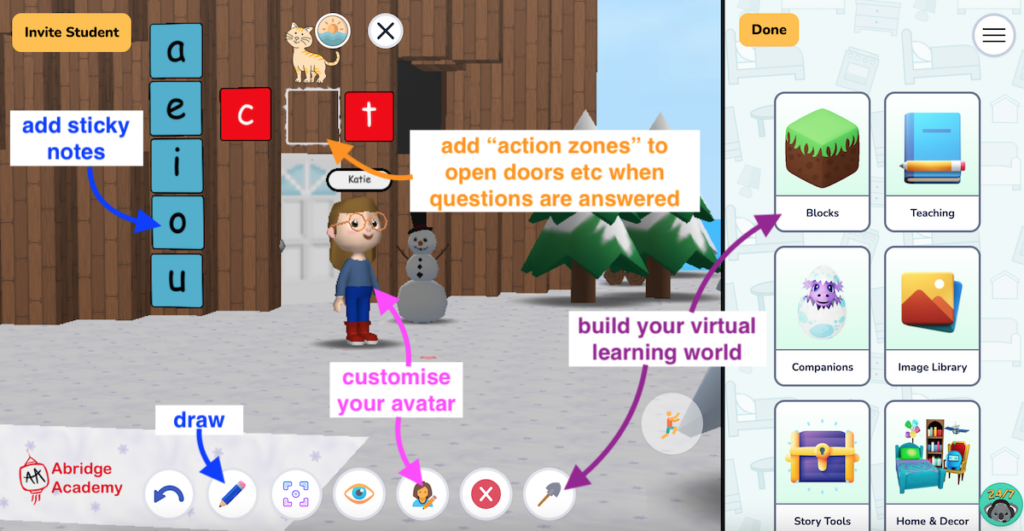
New to designing in playground? You can also purchase pre-made playground templates from the Koala Go marketplace. This includes some great playgrounds made to supplement the Abridge Academy curriculum – just enter “Abridge Academy” in the search box.
Conclusion
Koala Go is our highest-rated virtual teaching platform for interactivity and classroom tools – perfect for teaching kids with the Abridge Academy curriculum. It is very user-friendly and has some incredible features to make your online teaching more effective and engaging for students.
Get your first month of Koala Go for free (and a 20% discount of your pro subscription) today, and check out the Abridge Academy curriculum for interactive online teaching materials for your independent ESL classes!


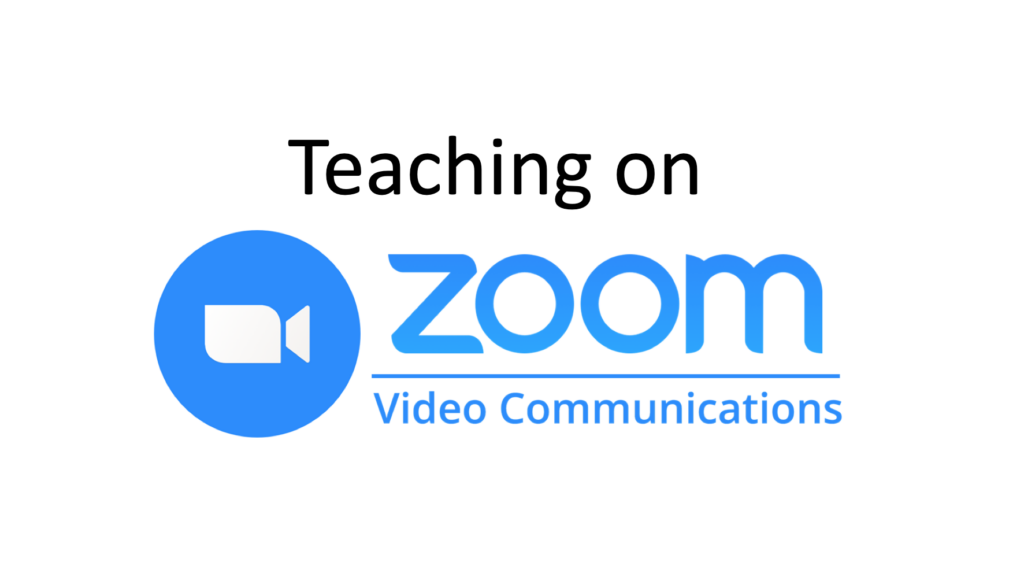
Can KG be used with group classes? If so, how many students per class?
Yes, you can teach small group classes on Koala Go no problem 🙂 I don’t think there’s an official limit, but I’ve seen their team mention in Facebook posts about this that the recommended maximum is perhaps 20 students.