One of the most popular online teaching/ conference software platforms worldwide is Zoom. Originally designed for business conferences, Zoom became particularly popular with teachers taking their classes online during the pandemic, and it is also used by many online tutoring companies such as Outschool.
However, Zoom is only partly accessible in China – students can install the software and join a meeting hosted by someone else, but they cannot create their own account. For most students, this is not a major issue, however others may prefer to use Chinese Zoom equivalents such as Zhumu (the official Chinese distributor of Zoom) or VooV (known as Tencent Meeting within China). These both work in an almost identical way to Zoom, so I have packaged all three software options into one lesson in this course.
In this lesson, we will discuss specifically how to use Zoom, VooV or Zhumu with Chinese students. I will assume that you are already familiar with the basics of Zoom – if not, I highly recommend you check out our Zoom guide and free Teaching on Zoom course, which go into significantly more detail and guide you through everything more thoroughly.
Advantages / disadvantages
Here, I will briefly summarise some of the advantages and disadvantages of Zoom, to help you compare to the other options discussed in this course. Again, I would encourage you to read our Zoom guide or free Teaching on Zoom course to learn more about how to use some of the features mentioned. Zhumu and VooV have very similar features, but both lack Zoom’s “remote control” feature and “immersive mode”.
Advantages
- Great selection of screensharing options, including sharing specific application windows, a portion of your screen or input from document cameras.
- Excellent value for money – the free version is sufficient for most online teachers.
- Easy to schedule meetings, including recurring meetings, and invite students.
- Simple integrations with scheduling apps, payment gateways, etc. to automatically organise meetings.
- Compatible with most devices, including tablets and mobiles. Students do not even need to download the software or create an account to join meetings.
- Great virtual background, video filter and snapchat-style face stickers to ensure you look your best on camera!
- Students can interact via annotation (drawing and writing on your screen) or remote control (moving your mouse in order to click/ drag-and-drop on interactive slides – note: this is only available on computers).
- Create virtual immersive environments using the Zoom immersive mode.
- Use the virtual whiteboard system to draw together (great for flexible classes where you are not using slides).
- Split students into breakout rooms for small group discussions (useful for large class sizes).
- Easily record meetings to your computer/ your students’ computers/ the cloud (pro subscription required for cloud recordings).
Disadvantages
- It can be quite “clunky” to allow students to interact directly with slides using Zoom’s “remote control” tool.
- The free version restricts group classes to just 40 minutes (note: 45 minutes on VooV).
- The full range of tools, in particular the ‘remote control’ and full annotation tools, are only available on computers.
Signing up for Zoom/ VooV/ Zhumu
To set up an account, you simply need to download the relevant software from the Zoom, VooV or Zhumu website. If you are using an iPad or mobile (not recommended, since the features are more limited), you can find their apps on the app store.
For Zoom, the sign up process is very straightforward – just enter your email address and details to create an account.
For VooV, the process is similar except that you should sign up with your phone number or WeChat, rather than email.
For Zhumu, the process is a little more complicated because you need a mainland Chinese Zhumu user to verify your account. You can either ask a parent contact to assist you with this, or select one of the other software options.
Setting up classes and inviting students
Screensharing and annotating tools
Advanced tools
Remote control feature
The remote control feature allows you to give students control of your mouse – thus enabling them to directly interact with your lesson slides or on-screen games. You can find this tool at the top of the screen during screensharing.
To take back control from your students, simply click anywhere on the screen. You can then block the student from regaining control (useful in group classes or with younger students!) by selecting “stop remote control” in the top bar or holding down Ctrl+Shift+G (Mac) or Alt+Shift+G (PC).
This feature is great if you are using the Abridge Academy interactive curriculum resources, which include drag-and-drop activities, fun games and interactive quizzes.
Immersive view
This relatively new Zoom feature enables you to create or use a pre-made virtual background in which you and your students are directly positioned on the image itself. This is different to standard virtual backgrounds, which only appear behind your own face.
This is fantastic for conversation classes or drama/ role-play activities, creating the impression of being in the real-life environment relevant to your topic!
You can easily reposition students on the screen (ideal for group classes) to create the perfect scene. As well as the default scenes, you can easily create your own based on your lesson topic if you wish.
You can learn more about Zoom’s immersive view here.
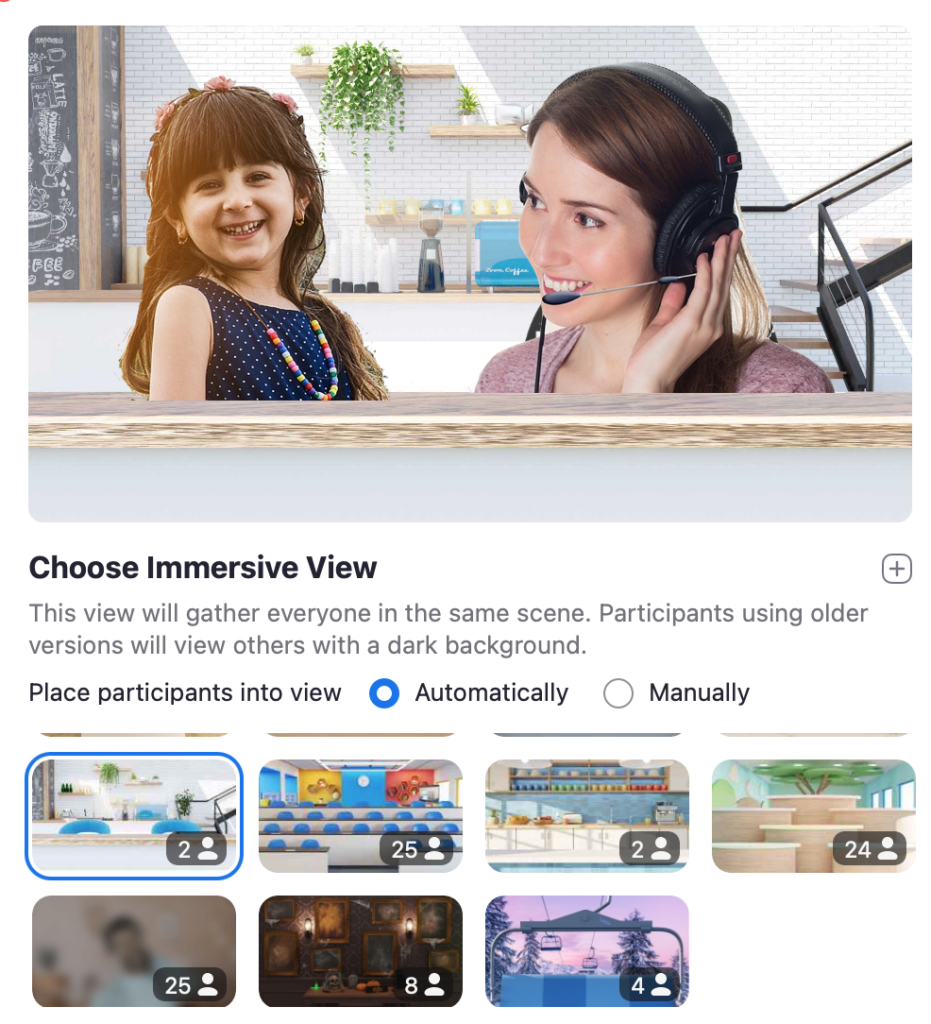
Zoom apps
Zoom apps are a new feature (launched Autumn 2021) which extend Zoom’s functionality beyond simple video conferencing by integrating with third-party tools directly within Zoom itself.
We love the Kahoot app for fun online quizzes, Scribble together for an upgraded whiteboard experience, Countdown timers for timed activities to keep everyone on task, and Mentimeter for polls and wordclouds.
Chinese explanations
One of the main challenges international teachers have using Zoom in particular is helping your students/ parents understand how to use the software. We have therefore prepared a helpful Zoom guide in Chinese which explains the key features and buttons for them!
If you are using VooV, I would instead direct them to the Tencent Meeting website, where they can find plenty of articles and guides in Chinese explaining how to use the software. Similarly, Zhumu also has a Chinese language option.
Summary
So there we have a quick guide to teaching on Zoom/ Zhumu/ VooV! Personally, I have taught with all three softwares and find them very user friendly and accessible, particularly for less experienced online teachers or students with lower internet speeds. Zoom is my preferred option, as it integrates best with every major online payment/ scheduling system. I pay for Zoom pro in order to have the option to record lessons to the cloud and thus more easily share recordings with students.
