The PalFish application process is designed to be both straightforward and rigorous. Every teacher is carefully assessed, including verifying your qualifications and identify. However, they are on a significant recruitment drive at the moment, so even with the many steps involved it is possible to go from the very beginning to teaching your first paid classes within a week.
You can also check out PalFish’s official step-by-step guide here:
1: Register and download the app
You first need to register your phone number here, after which they will text you with the details to set up their app. Alternatively, search “PalFish Teacher” in the Google Play Store or Apple App Store to download the app to your phone or tablet (make sure you download the teacher version though, not the student app!).
2: Link to your personal mentor
Link to Katie at Abridge Academy for fast-tracking and personal coaching through the process, by adding the code 29047305 in the teacher referral box. Note that this is required in order to access the later sections of this course, to ensure we can provide applicants with the best support possible!
If you forget to add the code when you apply, please reach out to the PalFish admin team using the help button (floating headphones icon on the homescreen) before scheduling your demo class.
3: Initial application form
The PalFish initial application form is relatively straightforward, including asking for your name, gender, date of birth, address, etc. You will also need to create a text introduction (which later appears on your profile) and audio introduction, as well as upload your ID and teaching certificate. Once your initial application has been approved, you are now authorised to teach PalFish Freetalk lessons!
Further guidance on the initial application form is provided in the next lesson!
4: Demo class
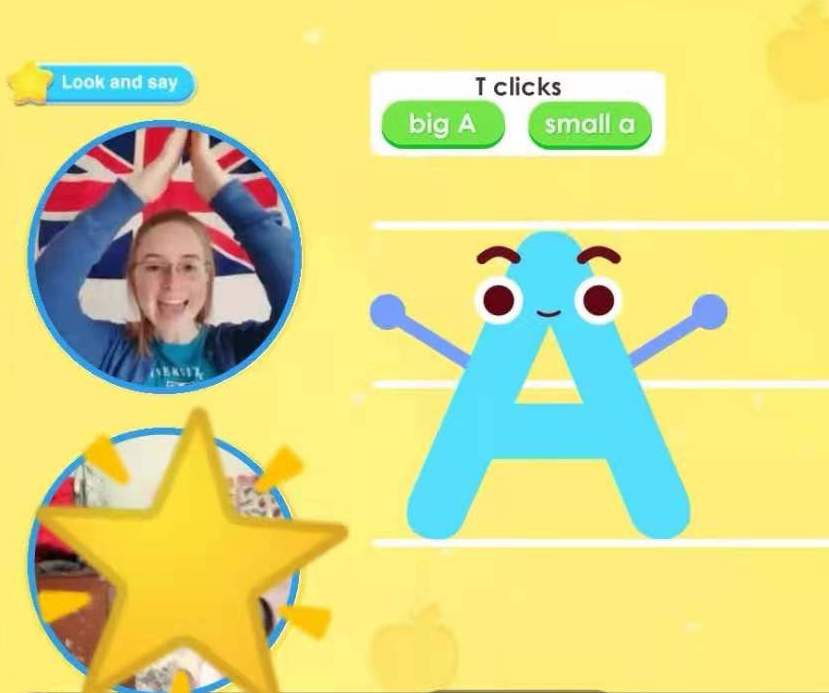
To be approved for the Official Kids Course, you next need to schedule your demo class.
Note that this is a recorded class and there will be no interviewer or student present – you just need to act out how you would teach in a real class!
All demo classes use the “Hello Monkey!” trial class slides, detailed guidance on which is provided in a later lesson.
5: Quiz
Once you pass the demo class, you are now officially hired as an OKC teacher! Next, you need to review their policies and regulations then complete a simple multiple choice quiz to check your understanding. Don’t worry, they give you plenty of hints if you make any mistakes!
6: Training
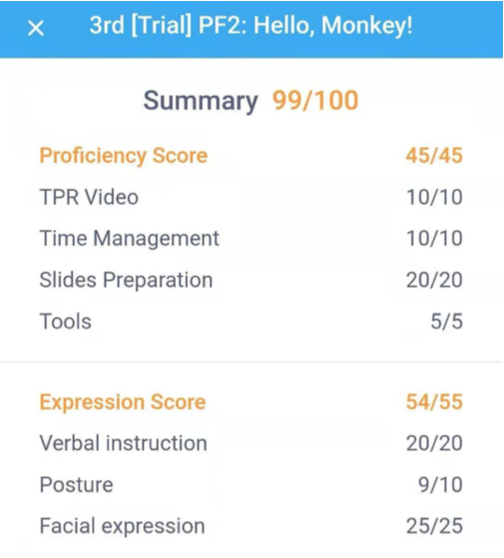
PalFish prides themselves on the high quality training and support they offer to teachers, and this starts from the very beginning of your time teaching with them.
New teachers need to complete the training for the first two levels of PalFish trial classes. This essentially involves watching a quick video about the class then practicing the class yourself within the app whenever is convenient for you. These practices are recorded and automatically assessed – you can complete them as many times as you need until you achieve the 80% score required to pass.
Later lessons in this course will provide detailed guidance on how to master these training classes, helping you not only pass the training quicker but also give the very best classes to your first real students.
7: Probationary period
Your first two trial classes with real students on PalFish are classed as probationary classes. After your probationary classes, you will be provided with detailed feedback from PalFish (which comes from your admin or mentor personally reviewing your classes). Note that it is incredibly rare to fail the probationary period, and you can still teach paid classes in the meantime while waiting to receive your feedback.
Click here to start your application, then continue to the next lesson to learn how to stand out in your initial application form!

I hope you will reach me , and hopefully be part of your team.
Hi, I took the demo interview about a week ago and it still says it’s verifying? Is this normal? Thank you for your help
Katrina
Hi Katrina! Sorry, I don’t work for PalFish. Please contact their support for assistance. ~Katie
Have you gotten any feedback yet? I applied 3 years ago and did the demo and did not get any update/feedback. Thinking of applying again, but unsure whether I shouls take the time if they won’t even watch my demo.