DingTalk (known as DingDing in China) is a popular Chinese messaging app for businesses – aiming to be a professional equivalent of WeChat for work purposes. They also launched a “virtual classroom” system, which was a popular option for Chinese schoolteachers who were taking their classes online during the coronavirus pandemic.
Advantages and disadvantages
Advantages
- Very easily to use and popular with Chinese students.
- Create class group chats with your student(s) to message outside of class, share homework, collaborate on files, etc. as well as schedule upcoming classes.
- Advanced file sharing system, including being able to edit Microsoft Office files in the cloud (useful if your students are working on extended project tasks, e.g. writing a story over several lessons/ homeworks) and co-edit simultaneously with students.
- Upload files (slides/ worksheets/ audio/ video) directly to the online blackboard and annotate on them.
- Basic annotation tools on the blackboard, including drawing, writing text, adding shapes, etc.
- Simple teaching tools such as a countdown timer and built-in quiz system.
- Good virtual backgrounds system for a more professional appearance.
- Easily record meetings to your computer.
- Available on computers, iPads and mobiles.
- Totally free for most users (unless you need advanced business/ management tools).
Disadvantages
- Very limited screensharing features – can’t annotate on the screenshare.
- Teachers using an iPad/ mobile cannot add files or do screensharing.
- No cloud recording option, even on paid accounts.
Setting up DingTalk
Simply download the DingTalk software or app from the DingTalk website or the app store. DingTalk is primarily a mobile app, although for online teaching I would recommend using their computer app as it allows you to upload files to the blackboard and screenshare. You can then create an account using your email address.
To connect with students, you can send them your phone number, DingTalkID or QR code. On a computer, you can find your DingTalkID by clicking on your profile picture on the top left. On a phone, you can find your DingTalkID and QR code by clicking on “me” in the footer menu, then clicking on the QR code symbol (top right) or going to settings -> my profile.
Alternatively, you can add students (from their phone number, DingTalkID or QR code) by clicking on the + symbol on the top right of your screen and selecting “add contacts”.
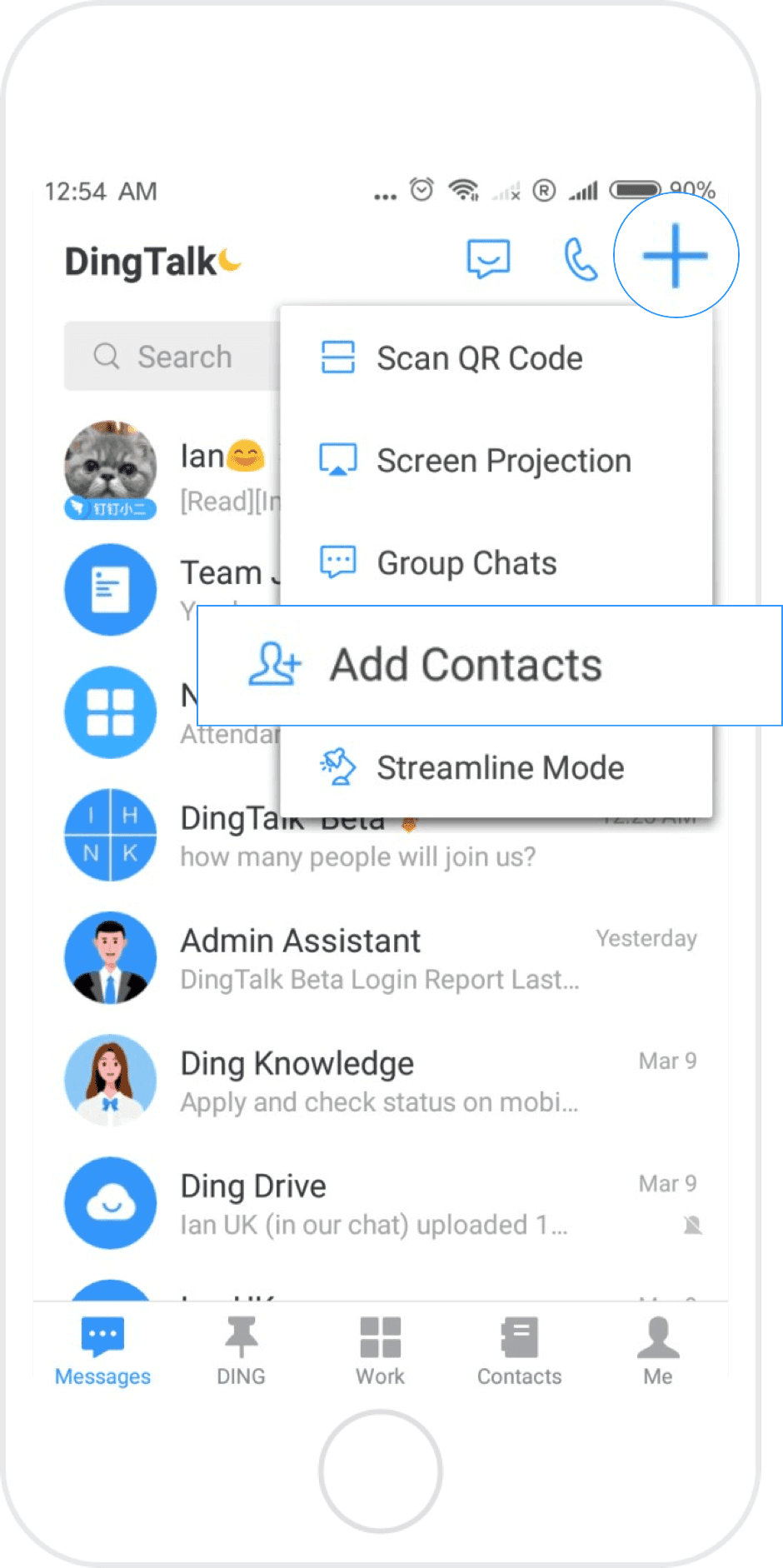
Scheduling a class
To schedule a class, simply navigate to the chat with your student(s) and click on the calendar symbol. Add in your class details, select “DingTalk video conference” and then click “done”. It will automatically post the meeting details in your class chat.
You can also schedule a meeting within your own calendar system, then invite students to join at a later date.
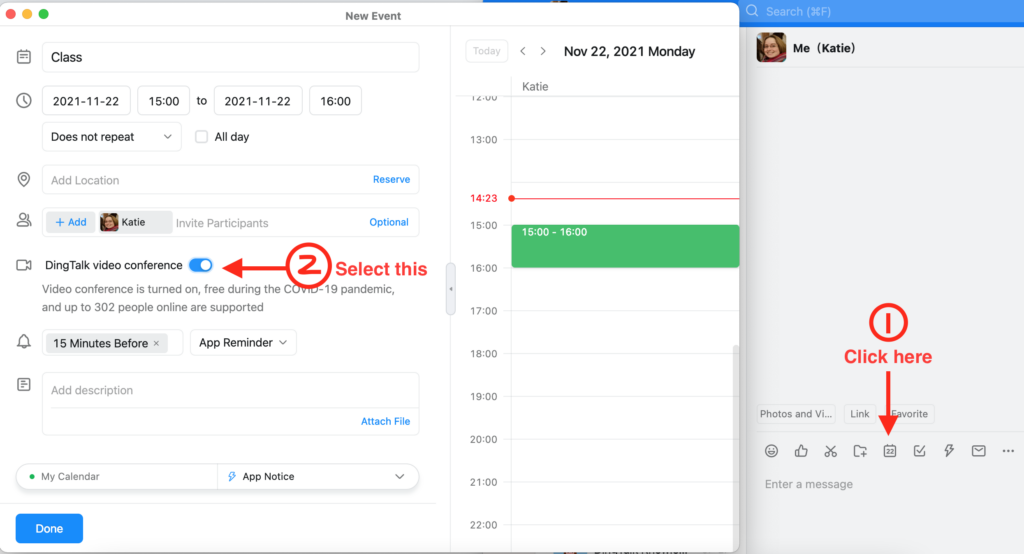
Alternatively, if you prefer not to schedule events in advance, you can simply go to “meetings” then click “online class” to immediately launch the online classroom. Within the classroom, you can invite students to join.
Classroom tools
The DingTalk classroom consists of an online blackboard on which you can upload files and annotate. There are also some useful classroom-specific features such as the quiz/ poll option and countdown timer.
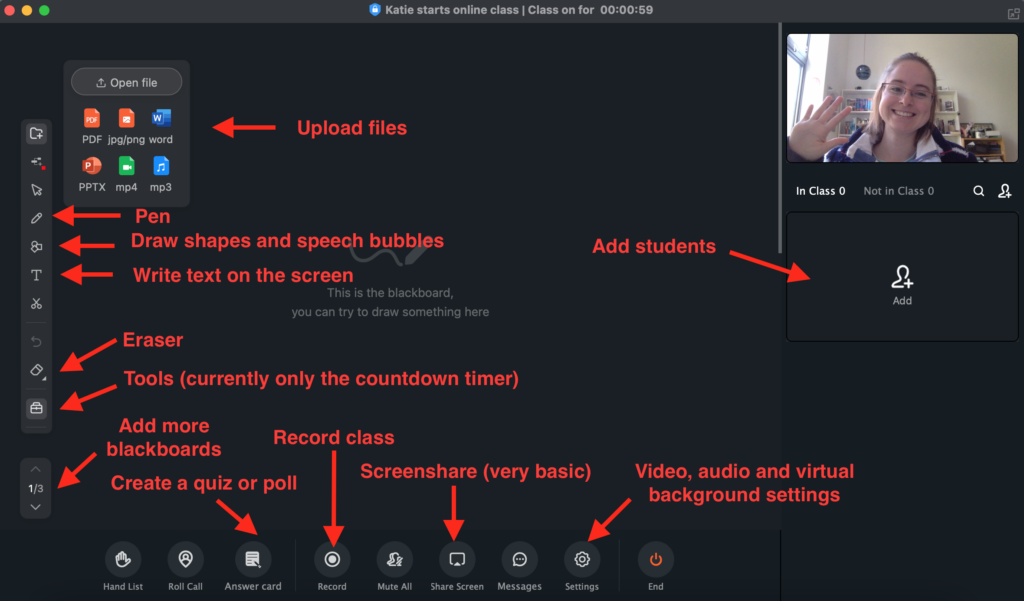
Sending messages/ feedback/ files
You can directly message with students or set up group chats in a very similar way to WeChat. This includes text and voice messages.
However, a major advantage of DingTalk is its advanced file sharing system.
To send files (class recordings, documents, homework worksheets, PPTs, etc) to your students, simply click on the + symbol within the chat then upload a file. On a computer, you can also drag-and-drop files directly into the chat. You can also create files directly within DingTalk itself.
Once a file has been added, both you and your students (if you set the file permissions to allow it) can continue to edit the file within DingTalk itself. This is particularly useful if your students are working on an extended project task such as writing a story, as they can keep adding to it each lesson without needing to download and re-upload the file.
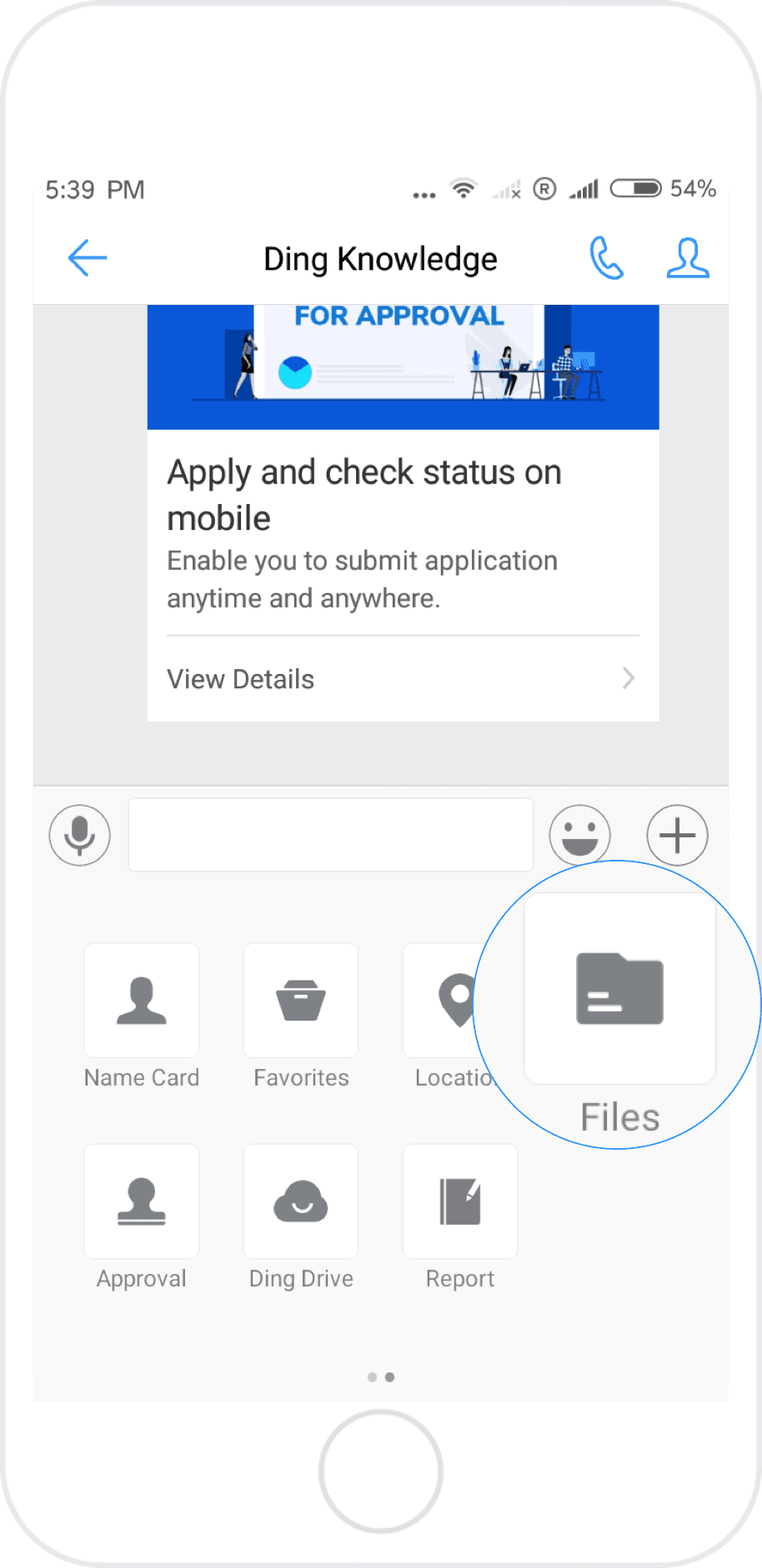
Summary
DingTalk is a popular app in China and used previously by several online ESL teaching companies. In particular, the messaging and file sharing features are particularly advanced. Their online classroom is not as well-featured as ClassIn and the lack of annotation during screensharing is a major disadvantage, however DingTalk could be a good option if you are looking for a free, lower powered ClassIn alternative.

I did not know it was like the LinkedIn version of WeChat, so to say.
Yeah that’s a great analogy! I use DingTalk mostly for business communications actually, it’s really designed for that 🙂