Recently, many teachers have had issues accessing members-only resources using the ClassIn browser. No matter how many times they try to log in, each time the website appears to log them out again. This is caused by the browser cache.
What is the ClassIn browser cache?
Most web browsers cache webpages when you view them. This means that it saves a snapshot of a previously-opened webpage, so that when you visit that page again next time it can open the page from the cache (memory) instead of loading the page fully from scratch – thus speeding up page loading times.
However, this can cause issues with websites requiring logins or with dynamic content. If you have since logged out or your login cookie has expired since you previously viewed the page, the cached page may not load correctly. This results in it appearing like the website is constantly logging you out.
How can I fix issues caused by browser caching?
There are a few ways to resolve this issue. Firstly, simply refreshing the page is often enough for a web browser to force reload the page from scratch. However, sometimes this isn’t sufficient. Instead, you need to clear the browser cache.
How do I clear the browser cache in ClassIn?
To clear the browser cache in ClassIn:
- Navigate to the settings.
- Click on “advanced”.
- Select “clear cache”.
Please see the image on the right which works you through this process.
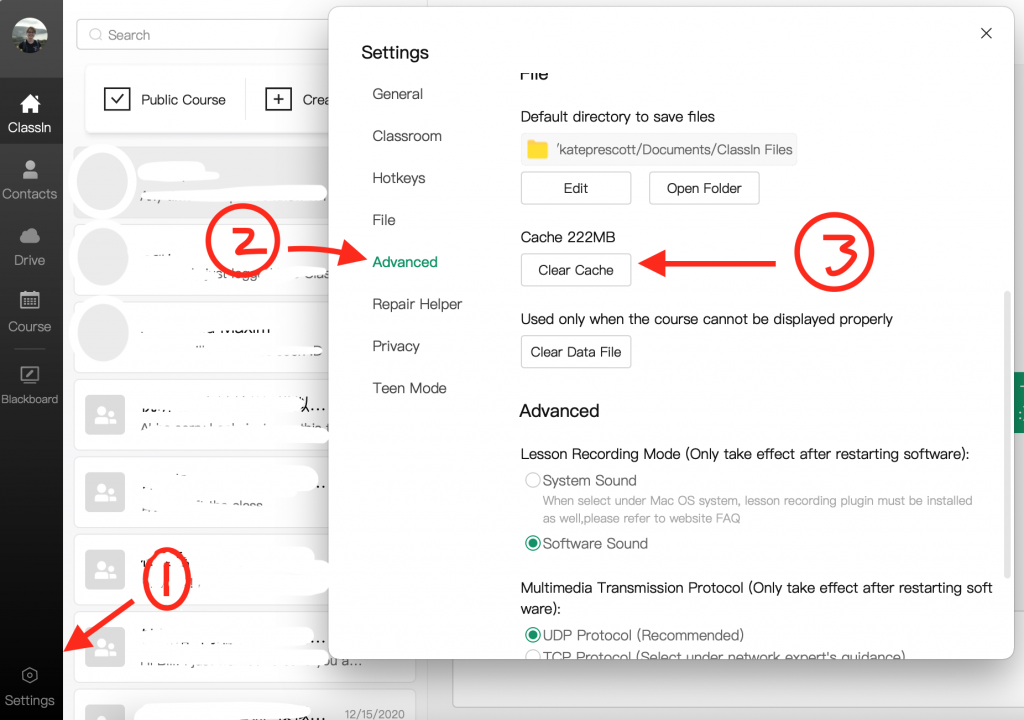
Looking for interactive ESL lessons you can use in ClassIn?
Feel free to check out the Abridge Academy curriculum! Our step-by-step beginners core course and niche expansion courses (going up to advanced levels) are perfect for kids and teens – with lots of interactive activities, specifically designed for online teaching.
